Moogsoft Integration
Moogsoft AIOps is a platform for IT operations that enables cross-team collaboration to solve incidents faster using AI. By integrating Site24x7 with Moogsoft, all alerts from Site24x7 will be raised as events in Moogsoft and later transformed into incidents.
Generate a Hook URL and authorization key in Moogsoft
Before you begin, make sure you're signed in to the Moogsoft account you want to send alerts to. Follow the steps below to generate the Hook URL:
1.In the Moogsoft web client, navigate to Integrations > Site24x7. You will be redirected to Site24x7 v1.0.
2.In the Configure the Site24x7 Integration section, fill in the following fields:
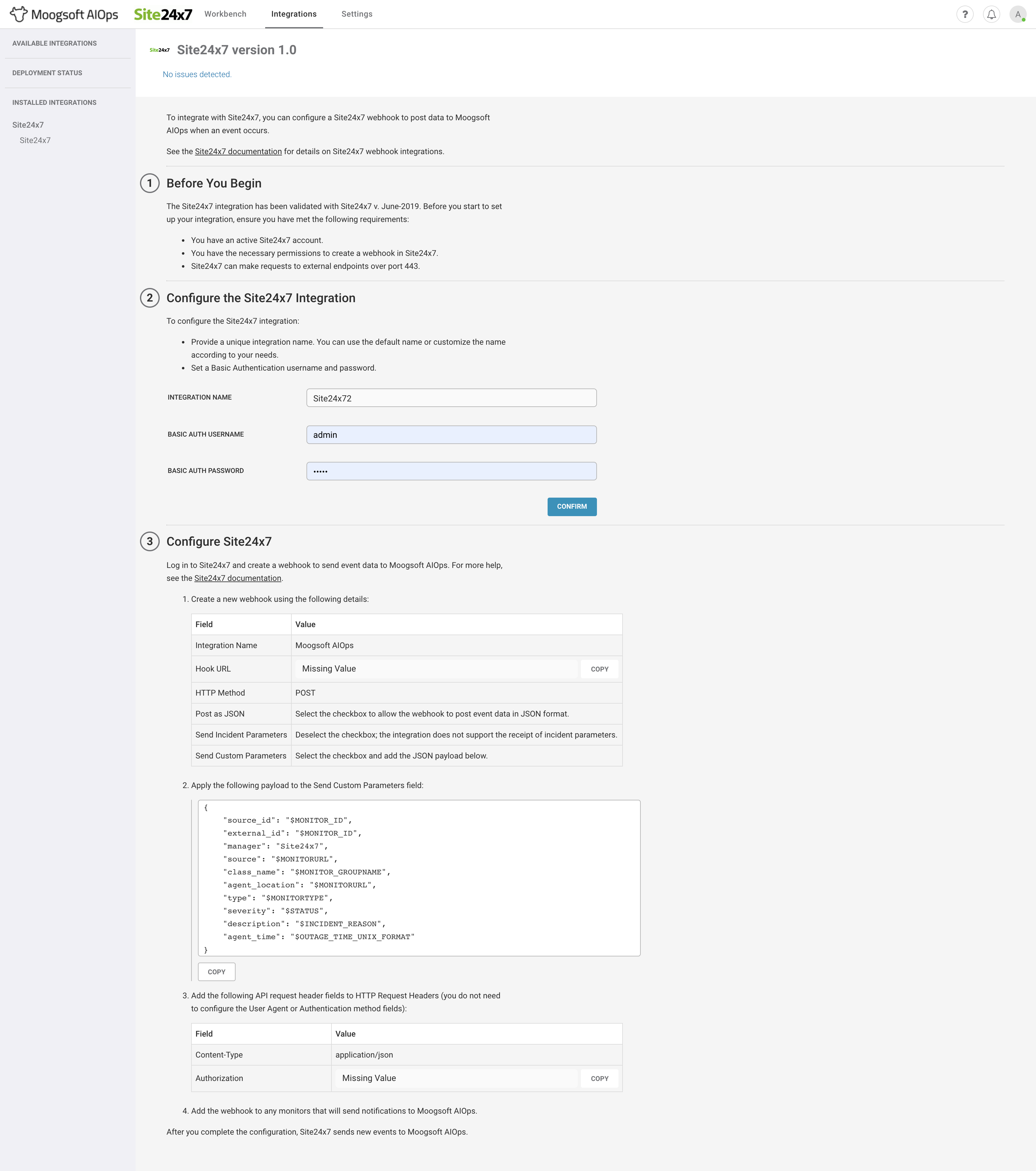
- Integration Name: Provide a name for the integration.
- Basic Auth Username: Provide a username of your choice.
- Basic Auth Password: Provide a password.
3. Click Confirm.
4. Once you authorize Moogsoft to generate a Hook URL, you'll be provided with a unique Hook URL and authorization key for the integration.
Integrate Site24x7 with Moogsoft
Once you’ve generated a Moogsoft Hook URL, follow the steps below:
1.Log in to your Site24x7 account.
2.Navigate to Admin > Third-Party Integration.
3.Click the Add third-party integration button. Pick Moogsoft from the list.
4.Fill in the Moogsoft integration form by adding details in the following fields:
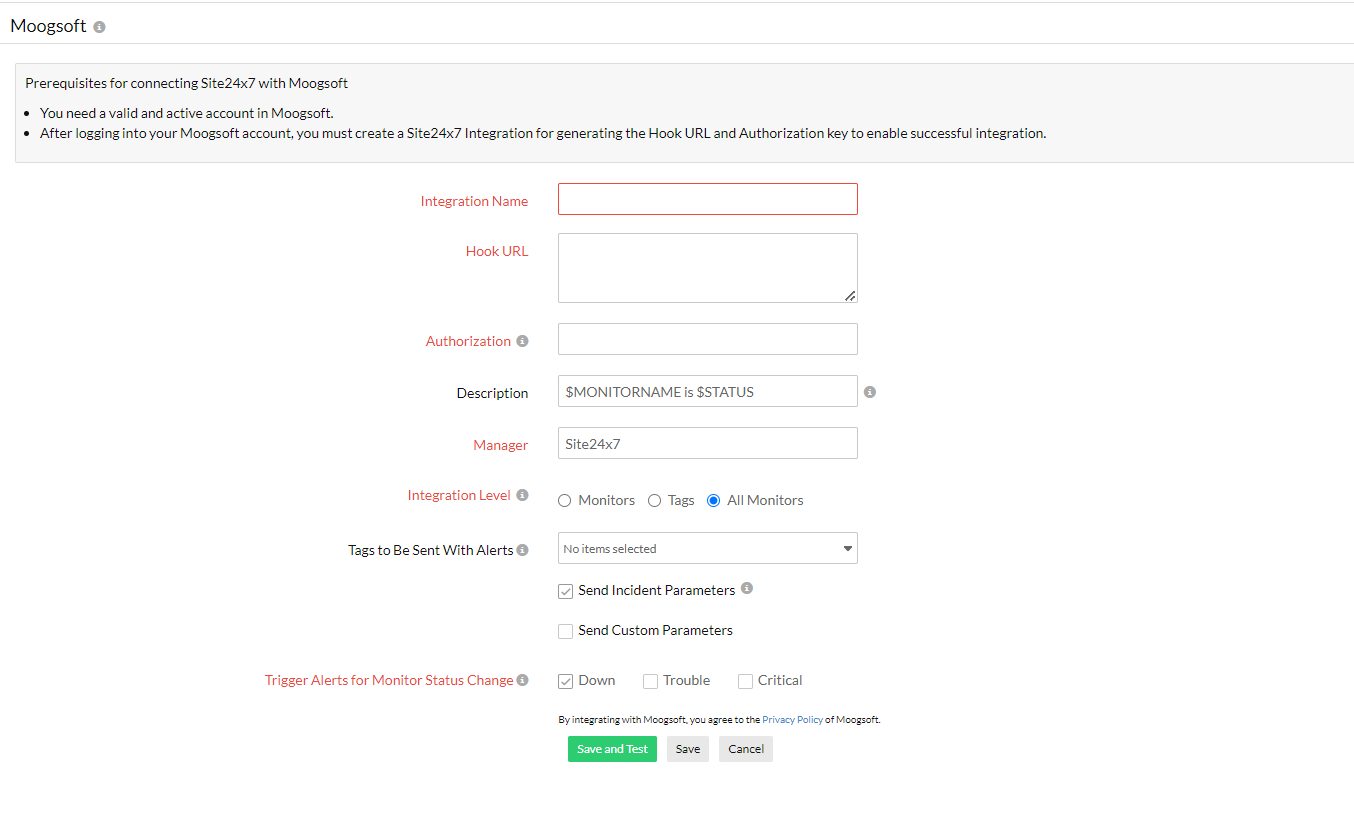
- Integration Name: Provide a name for the integration.
- Hook URL: Paste your unique Moogsoft Hook URL here.
- Authorization: Enter the authorization key which can be used for authentication while sending Site24x7 alerts to Moogsoft.
- Description: Use the $ tags to customize the description of your Site24x7 notification. Learn more about incident parameters.
- Manager: Provide a general identifier that can be associated with the alert from Site24x7.
- Integration Level: You can post status alerts and RCA links to Moogsoft from specific monitors, all monitors or monitor groups associated with selected tags, or all monitors in your account. This field is set to All Monitors by default for true global integration, where all alarms from your Site24x7 account are pushed to Moogsoft.
- Tags to Be Sent With Alerts: Select the tag keys associated with the monitor that need to be sent with the alert. When an alert is triggered, tags that match with the monitor will be included in the alert notifications.If no tags are selected, all the tags associated with the monitor will be present in the alert notifications.
NoteFor tags associated with any monitor group that has monitors in the parent level as well as the subgroup level, alerts from the parent monitors will only be logged in your Moogsoft channel.
- Trigger incidents for Monitor Status Change: Use the check boxes to choose the monitor status changes (Down, Trouble, and Critical) for which you'd wish to receive alerts.
5. Click the Save and Test button to save the integration and to receive a test alert. Or, you can click the Save button to finish the integration.
Once the integration process is completed, the Moogsoft integration will be listed in the Third-Party Integration dashboard. You can add multiple Moogsoft integrations in your Site24x7 account.
Suspend, activate, or delete the Moogsoft integration
To suspend an active Moogsoft integration:
1.Log in to Site24x7.
2.Navigate to Admin > Third-Party Integration.
3.Click the active Moogsoft integration that you want to suspend.
4.Click the Suspend button in the top-right corner of the integration window.
This will stop all alerts messages from being sent to your designated Moogsoft channel.
To activate a suspended Moogsoft integration:
1. Follow steps 1-3 above.
2. Click the Activate button in the top-right corner of the integration window. Once reactivated, messages will be triggered in your Moogsoft channel for any UP, DOWN, or TROUBLE status alerts from Site24x7.
To delete a Moogsoft integration:
1. Follow steps 1-3 above.
2. Click the Delete button on the top-right corner of the integration window. Once deleted, the Moogsoft integration will be terminated permanently.
Receive alerts in Moogsoft
Once the integration setup is complete, you will start receiving Site24x7 incident messages in your specified Moogsoft account.
