Zoho Cliq Integration
Zoho Cliq is a communication tool that allows effortless, organized communication in real time. By integrating Site24x7 with Cliq, you can instantly receive Site24x7 alerts (Down, Critical, Trouble, and Up) in your Cliq channels and perform actions as needed.
Integrate Cliq with Site24x7
Setting up the integration with Cliq is simple. To complete the integration:
- Log in to Site24x7.
- Navigate to Admin > Third-party Integration > Zoho Cliq.
- Once you are on the Zoho Cliq integration page, you will be provided with a pop-up asking you to enable access to the Zoho Cliq organization to receive alerts. You can enable access by clicking on the Create Zoho Cliq Organization button.
NoteThe pop-up will be available for those users who isn't a part of the Cliq organization.
- Provide the following details:
- Integration Name: Provide the name of your integration.
- Channel Name: Select the name of the channel you would like to share alerts in, or create a new channel. Channels at all levels will be listed here.
- Sender Name: Provide the name of the sender.
NoteYou will receive messages in your Cliq channel from this configured sender name.
- Message Title: Use the $ tag to customize the message title of your Site24x7 notification.
- Trigger Alerts for Monitor Status Change: Use the check boxes to choose the status changes (Down, Critical, and Trouble) for which you'd like to receive alerts.
- Select Integration Level: Site24x7 can post status alerts to the Cliq channel from specific Monitors, monitors associated with select Tags, monitors associated with the selected Monitor Groups, or from All Monitors in your account, which is the default option.
- Alternate Notification Medium: If the primary third-party notification medium for sending alerts encounters an issue, an alternative notification medium will be activated to ensure that alerts are not missed.
- Click the Save and Test button to save the integration and to receive a test alert. Or, you can click the Save button to finish the integration.
Note
Once the set up process is complete, the Cliq integration will be listed on the Third-party Integrations list page. You can set up multiple Zoho Cliq integrations from your Site24x7 account.
Alert Actions
For all the alerts sent from Site24x7, cards will be created in the Cliq channel with an alert summary. You can choose which actions are provided in the card. The available actions are:
- Mark as Maintenance: If the alert raised from Site24x7 is Down or Critical, based on your user role based permissions you can mark the status of the monitors as Maintenance using this option.
- Assign to a Technician: If the alert raised from Site24x7 is Down, Critical, or Trouble, you can assign the issue to a technician. Only Admins or Super Admins can assign a technician.
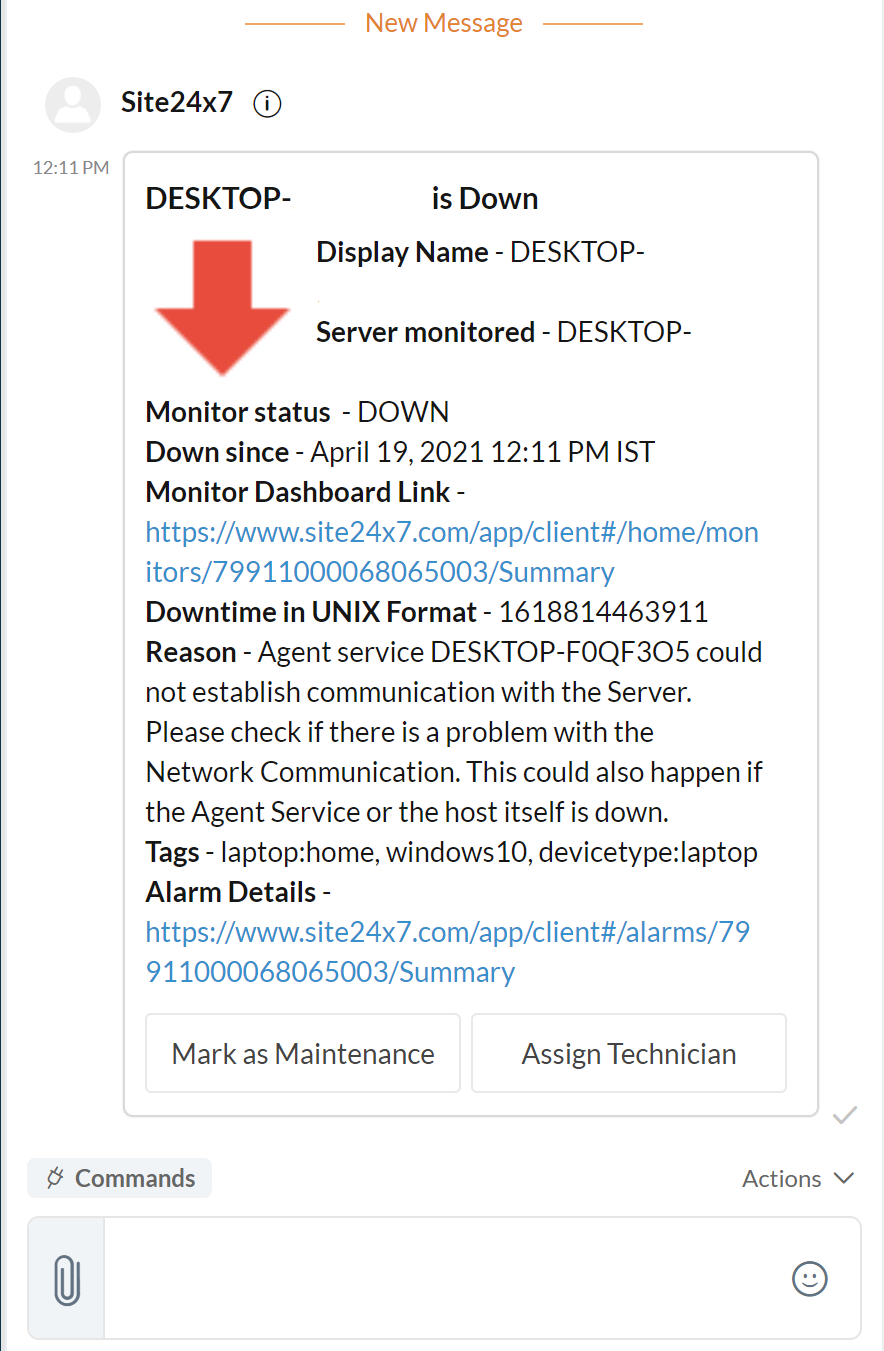
-
On this page
- Integrate Cliq with Site24x7
- Alert Actions
