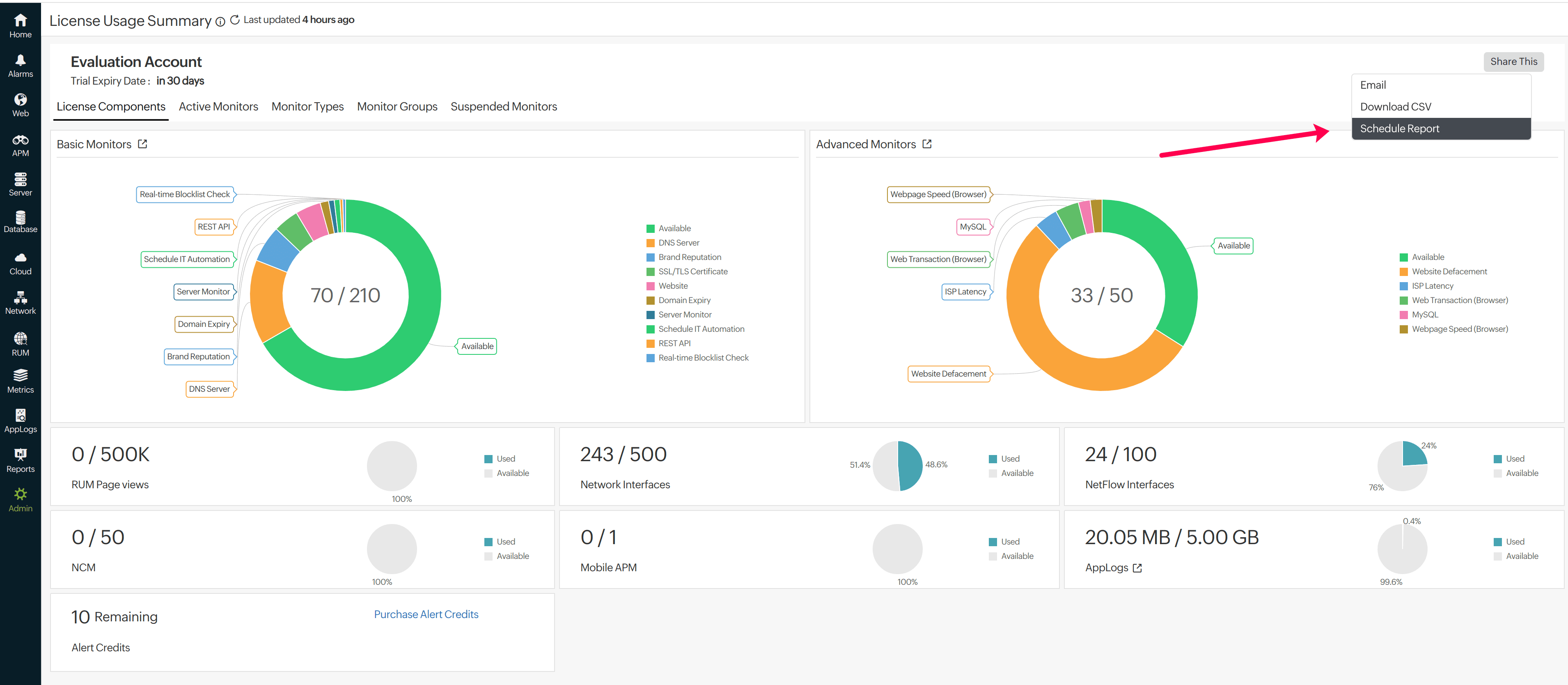Hi Team,
Currently we don't have option to get report of Basic/Advanced monitors directly which are in active as well as suspended state.Instead of manually checking monitors manually, Automatic download of report would be helpful.
Dear Sai,
You can get a summary of the basic and advanced monitors that are active from our home page itself. The license widget at the top in the home page describes the active basic and advanced monitors. Not only that, you can filter the monitors by clicking on the basic/advanced monitors in the widget. The middle widget gives an overview of suspended monitors.
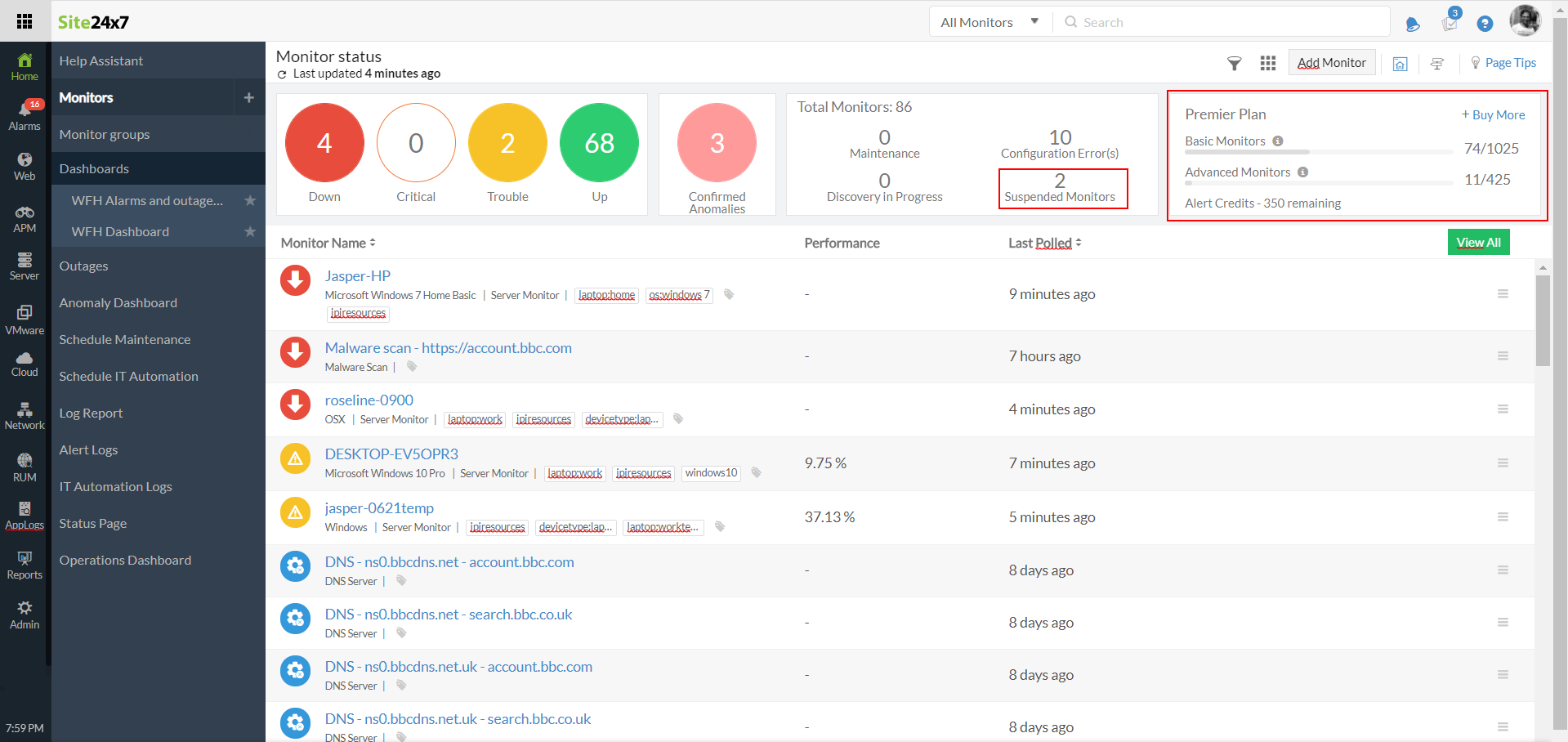
A summary of all monitors which are active can be taken from Admin > Subscription page. This includes total basic and advanced monitors as well as the plan details and other licenses if you have any.
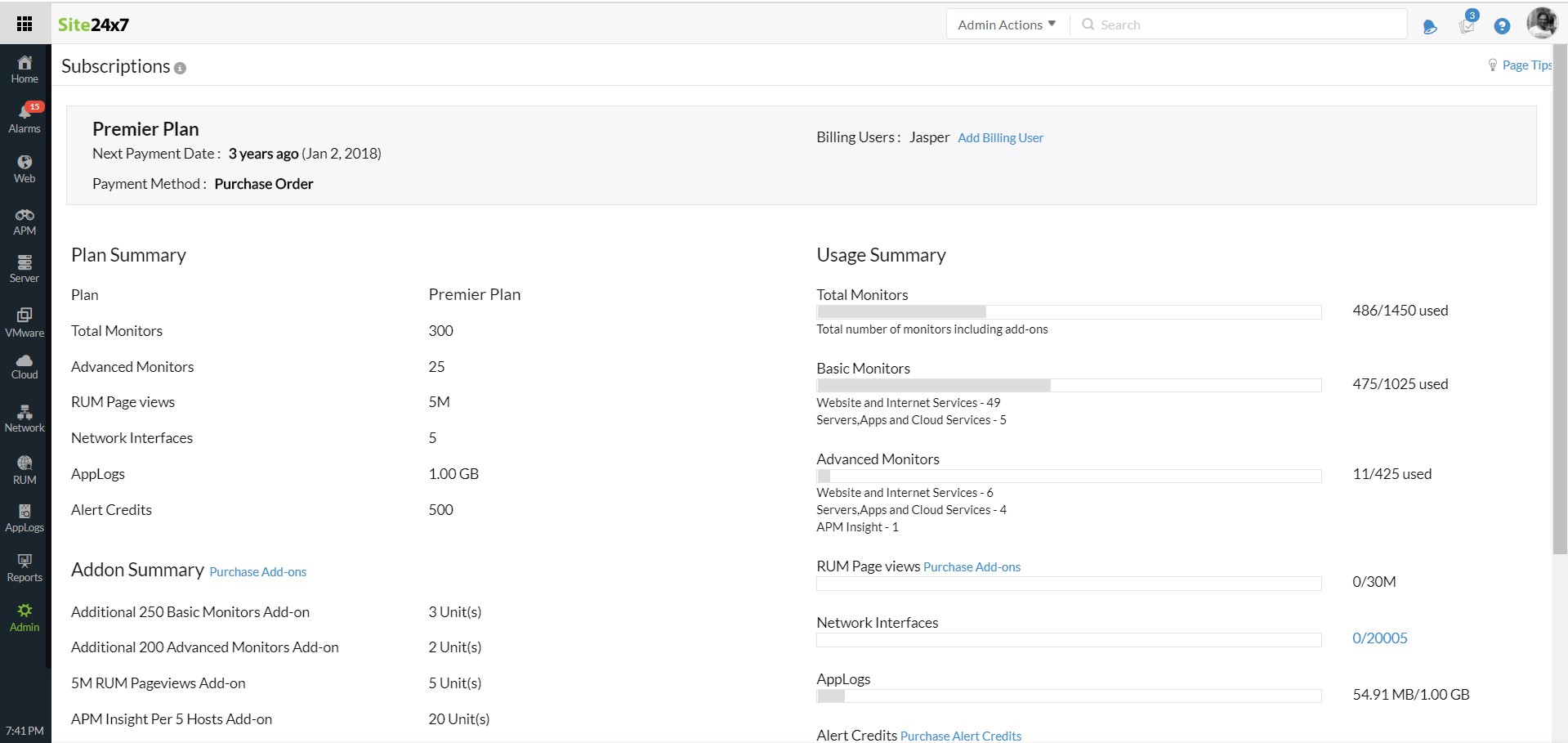
I hope this helps you get a glance of the license you're consuming in your account. We however don't have them as reports that you can receive as an email or PDF. Would export as PDF/email work for you?
-Jasper
PM site24x7
Hi Paul,
Thanks for the update. Can we export CSV for the list of active and suspended monitors there itself ?
Hi there,
Exporting filtered list to CSV is in the pipeline. We'll let you know once we implement them. btw, Can you shed some light on your purpose to get your these monitors exported? What is the intent for it. Sharing this would help us finetune the requirements.
-Jasper
PM, Site24x7
Hi Jasper,
Thanks for your reply. By exporting CSV we can easily differentiate between active and suspended monitors and thereby it would be helpful for our easy accessing of all active licensed monitors as a report so that we can easily make changes to them ( moving them into suspend state/ taking them back to active state) depending on our business requirement . It would be also helpful in our monthly inventory reports preparation, instead of preparing list manually we can able to download them as an automated report.
- Log in to Site24x7.
- Go to Admin > Subscriptions > License Usage Summary.
- You may find the following tabs useful for your requirements
- Active Monitors: View license usage by active monitors with detailed breakdowns and quick search/filter options.
- Suspended Monitors: Manage suspended monitors by viewing their license requirements and activating or deleting them.
You can also analyze license consumption by Monitor Types, Monitor Groups, Cloud Accounts (AWS, Azure, GCP), and Child Entities (e.g., interfaces) with detailed insights on monitor count and usage. - Use Share This to email or download data.
- Reports: Schedule this report to land in your inbox at a frequency that works best for you—daily, weekly, or custom.
We hope this helps streamline your workflow. Let us know if you need assistance!