Add bulk URLs for monitoring
You can now submit multiple URLs at once for monitoring using our bulk addition feature. This can help you save time and simplify the process of bulk monitor creation.
Use case
Imagine that you want to add your sitemap for monitoring; you also want to monitor newly added URLs on the sitemap and delete URLs that were removed from the sitemap. You can easily achieve this by adding your sitemap under the Continuous Check option. Apart from this, you can also submit your URLs as a file or add them manually.
Supported monitor types
Website and Web Page Speed (Browser) monitors
To add URLs as website monitors, you can:
- Log in to Site24x7.
- Navigate to Admin > Add Monitor > Website.
- In the new Add Monitor form that opens, provide the necessary details and click Add Bulk URL next to the Webpage URL field.

- In the new Add Bulk URLs form that opens, provide the following details:
- Continuous Check: You can submit your sitemap, URLs in CSV format, and URLs for monitoring using this option.
- Sitemap: Say you have a sitemap where many URLs are listed; you can submit the sitemap URL along with a rediscovery interval or frequency for the sitemap to be checked. This can help in automatically adding or removing the URLs that were added or removed since the last check. Moreover, a monitor added for a URL will be suspended when the URL is removed from the sitemap. Also, the monitors will be added in bulk based on your license limit. When URLs are added, they will be crawled for monitoring.
- URL: You can also submit your URLs.
- CSV: You can submit your URLs in downloadable CSV format. Read this to learn more about submitting in CSV format. You can also submit public sheets in the following format: https://sheet.zohopublic.com/sheet/published/{{SheetId}}?download=csv&sheetname={{sheetName}}
To view the imported monitors, you can navigate to Admin > Import Monitors. On the Import Monitors page, you will be provided with an option to disable or enable the import process. Monitors added using the Continuous Check option will be listed with a System tag.
- Upload File: You can opt to submit your URLs together as a file using this option.
- Manual: You can opt to upload your URLs directly using this option.
- Click Add.
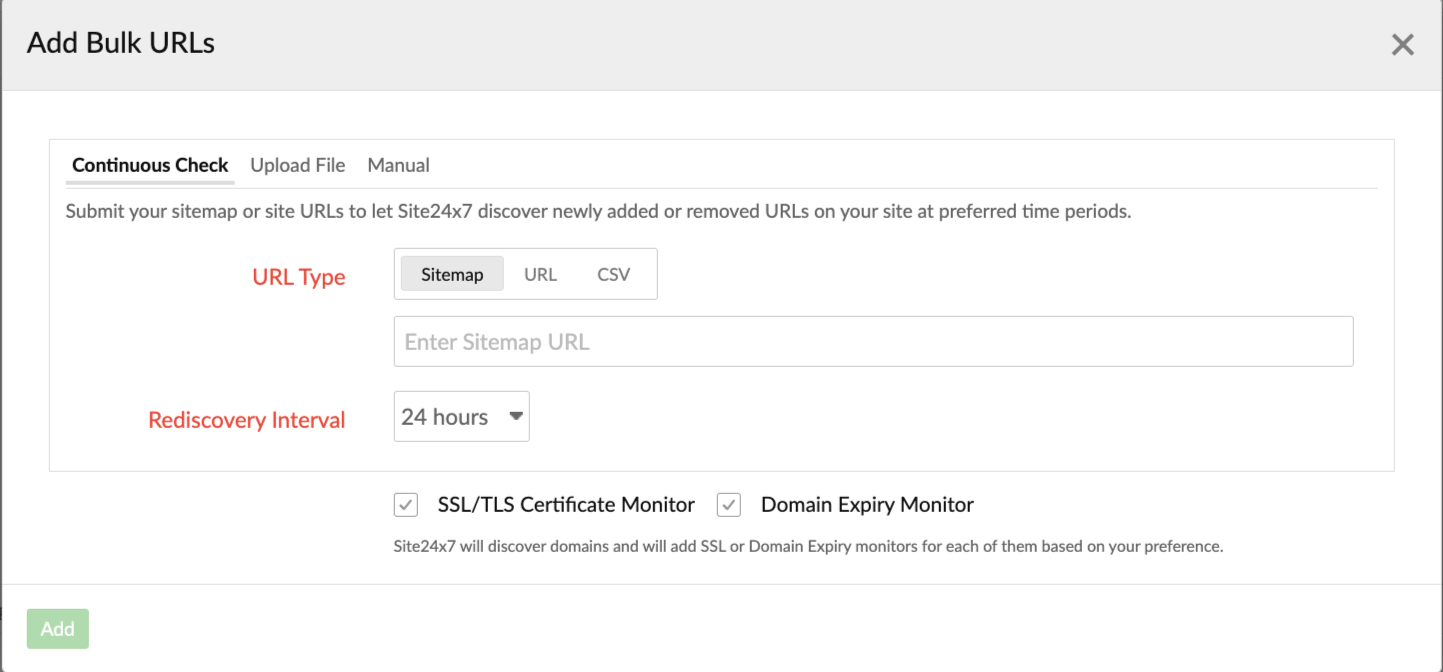
Ping and Port monitors
To submit URLs for ping or port monitoring, you can:
- Navigate to Admin > Add Monitor > Ping or Port.
- In the new Add Monitor form that opens, provide the necessary details and click Add Bulk Hosts/IPs next to the Host field.
- In the new Add Bulk Hosts/IPs form that opens, provide the following details:
- Continuous Check: You can submit your sitemap, URLs in CSV format, and URLs for monitoring using this option. When the hosts or IPs are added, they will be crawled for monitoring.
To view the imported monitors, you can navigate to Admin > Import Monitors. On the Import Monitors page, you are provided with an option to disable or enable the import process. Monitors added using the Continuous Check option will be listed with a System tag. - Upload File: You can opt to submit your hosts or IPs together as a file using this option.
- Manual: You can opt to upload your hosts or IPs directly using this option.
- Continuous Check: You can submit your sitemap, URLs in CSV format, and URLs for monitoring using this option. When the hosts or IPs are added, they will be crawled for monitoring.
- Click Add.
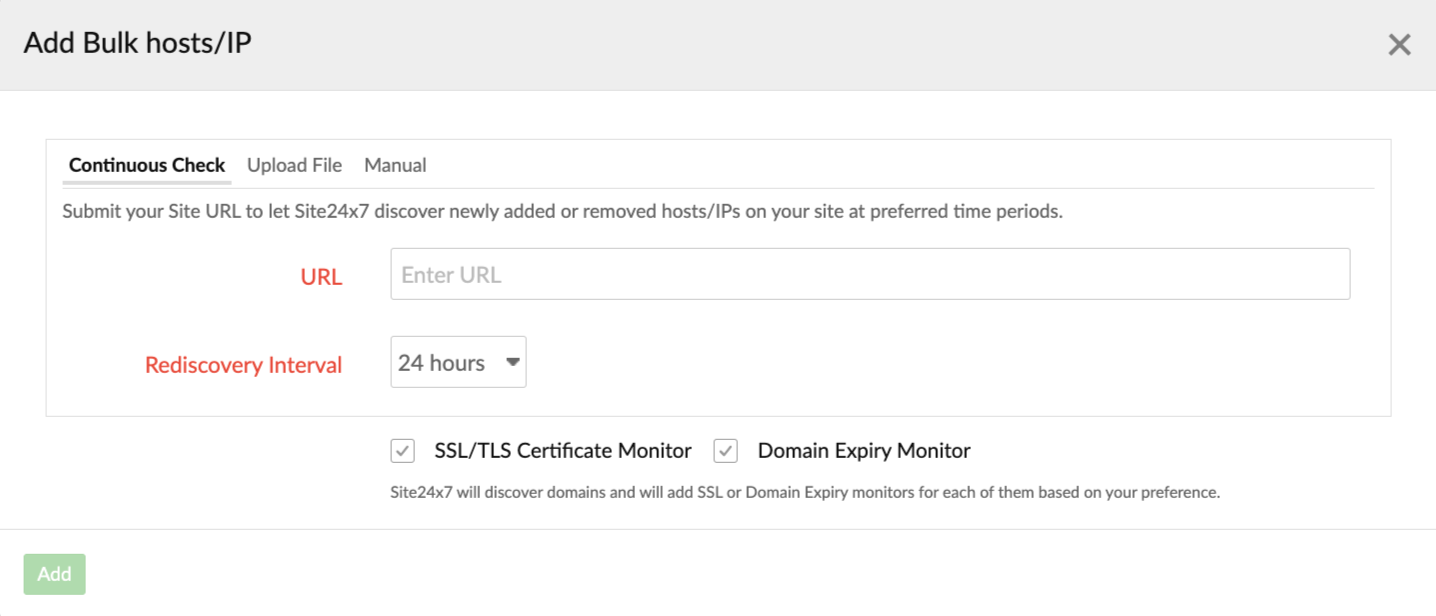
Add other monitors
In addition to the monitors you are adding, you can also opt to add SSL/TLS certificate monitors to get the expiry or validity of your SSL certificates checked, or you can opt to check the expiration dates of your domains by adding a Domain Expiry monitor.
