Status propagation
Status propagation involves propagating the status alerts of child resources to their parent monitor. This feature correlates and aggregates multiple alerts into a single alert, which is then sent as a notification via the parent monitor.
Benefits of status propagation
Status propagation provides you with the following benefits:
- Receive a single alert from the parent monitor instead of receiving alerts from individual child resources, simplifying the alert management process.
- Get a comprehensive view of the overall health and status of your AWS infrastructure by aggregating alerts.
- Reduce the number of alerts to minimize alert fatigue and ensure that critical alerts are not missed.
- Achieve efficient monitoring by reducing the number of notifications and providing a consolidated view of resource statuses.
Use case
Consider a Virtual Private Cloud monitor that has several child monitors, such as Route Tables, Subnets, Availability Zones, and Network Interfaces.
When a threshold violation occurs in any of these child monitors (e.g., a Subnet or Network Interface monitor), instead of generating individual alerts for each child monitor, the alert is propagated to the Virtual Private Cloud monitor. The Virtual Private Cloud monitor then sends out a consolidated alert reflecting the status of all its child resources.
This alert propagation to the top parent monitor is what defines status propagation, ensuring that all critical alerts are managed and notifications are sent through the parent monitor.
Supported AWS services
The status propagation feature is supported for the following services:
- EC2 CloudWatch Agent
- Amazon RDS Proxy
- AWS Trusted Advisor
- Amazon VPC
- Amazon MSK
- RabbitMQ
- AWS DRS
- Amazon Cognito
Configuring status propagation
To enable status propagation for applicable AWS services, follow the steps below:
- Log in to your Site24x7 account and navigate to Cloud > AWS.
- Select the service for which you wish to enable status propagation.
- Click Edit and go to the Configuration Profiles section.
- On the Edit Threshold Profile page, toggle the applicable child monitor's threshold configuration to Yes. For example, if you wish to enable status propagation for a VPC Subnet monitor, toggle the Notify for Subnet Monitors Status Changes option on the Virtual Private Cloud monitor's Edit Threshold Profile page to Yes.
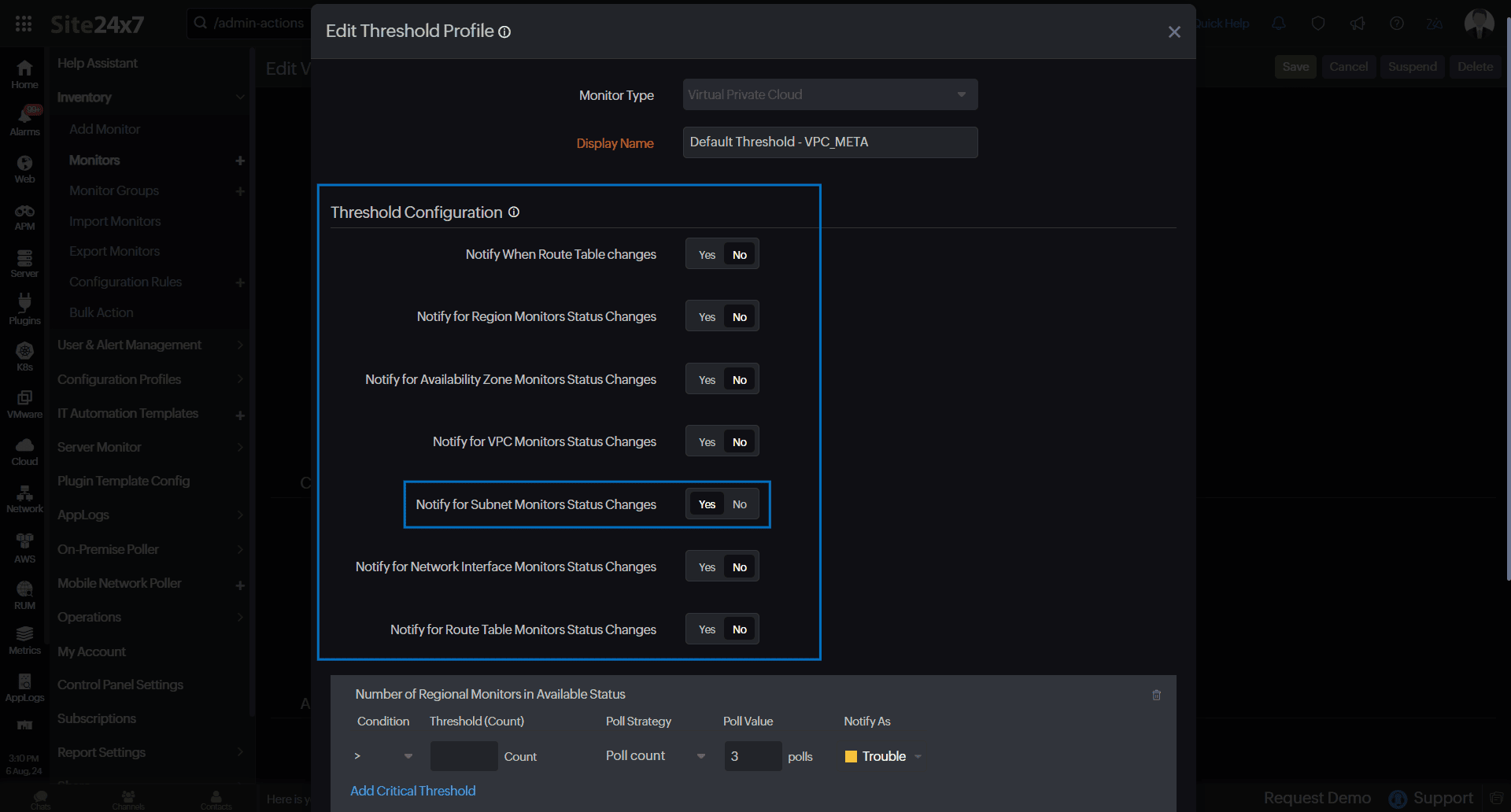
- Click Save.
This will enable status propagation for the respective child monitor. In the above example, status propagation for the VPC Subnet monitor has been enabled. Similarly, you can enable status propagation for other supported monitors as well.
Once you enable status propagation, to receive alerts for the respective child monitor, follow the steps below:
- Go to the respective child monitor list from the parent monitor. For example, to enable notifications for a VPC Subnet monitor, go to Virtual Private Cloud > Subnets to view the Subnet monitor list.
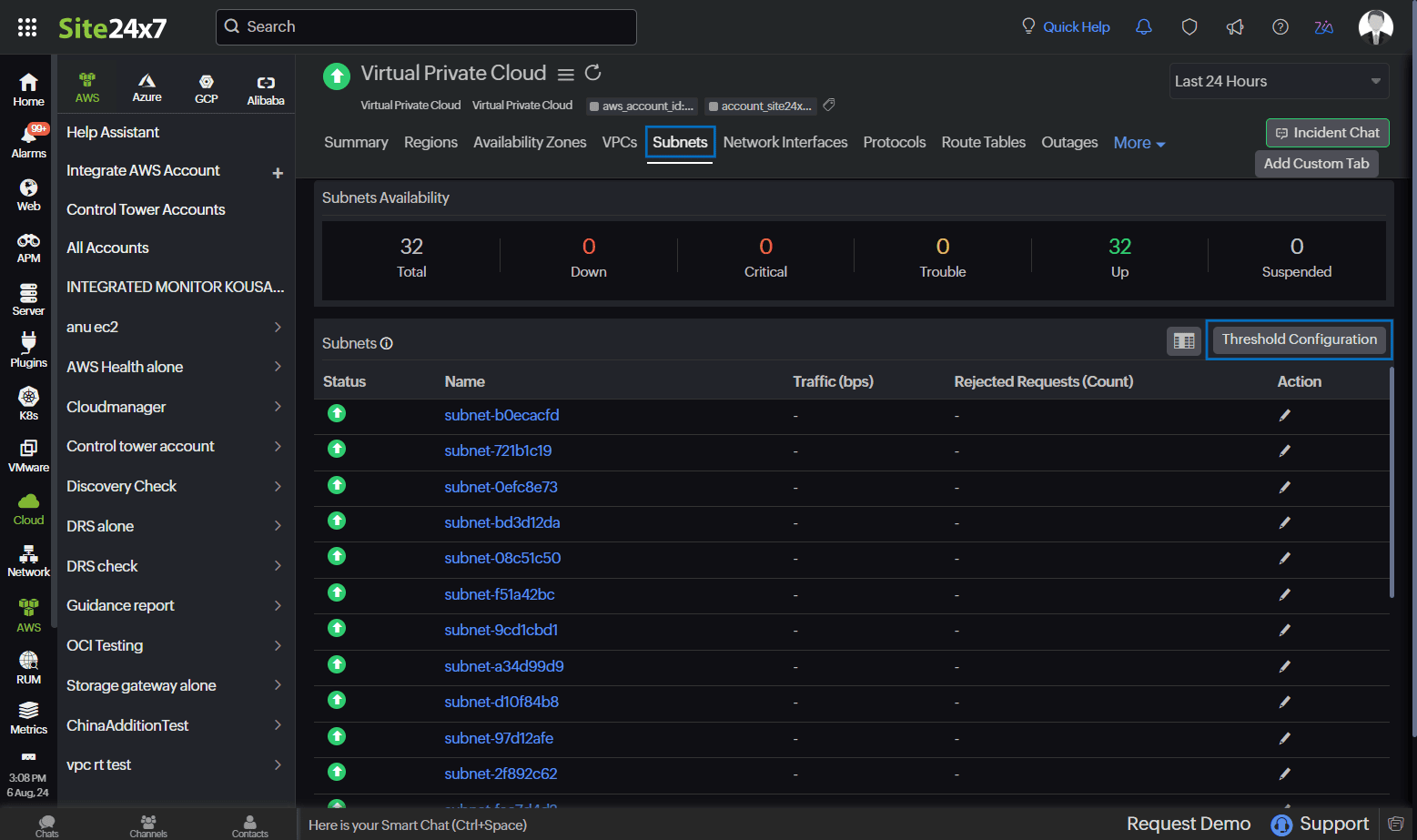
- Click the Threshold Configuration button above the monitor list.
- Select the child monitors for which you wish to receive alerts.
- The Skip Alert option is set to No by default. If you wish to skip the alert, toggle the option to Yes.
- Select the preferred alert type with the Notify As option. The available options are Down, Trouble, and Critical.
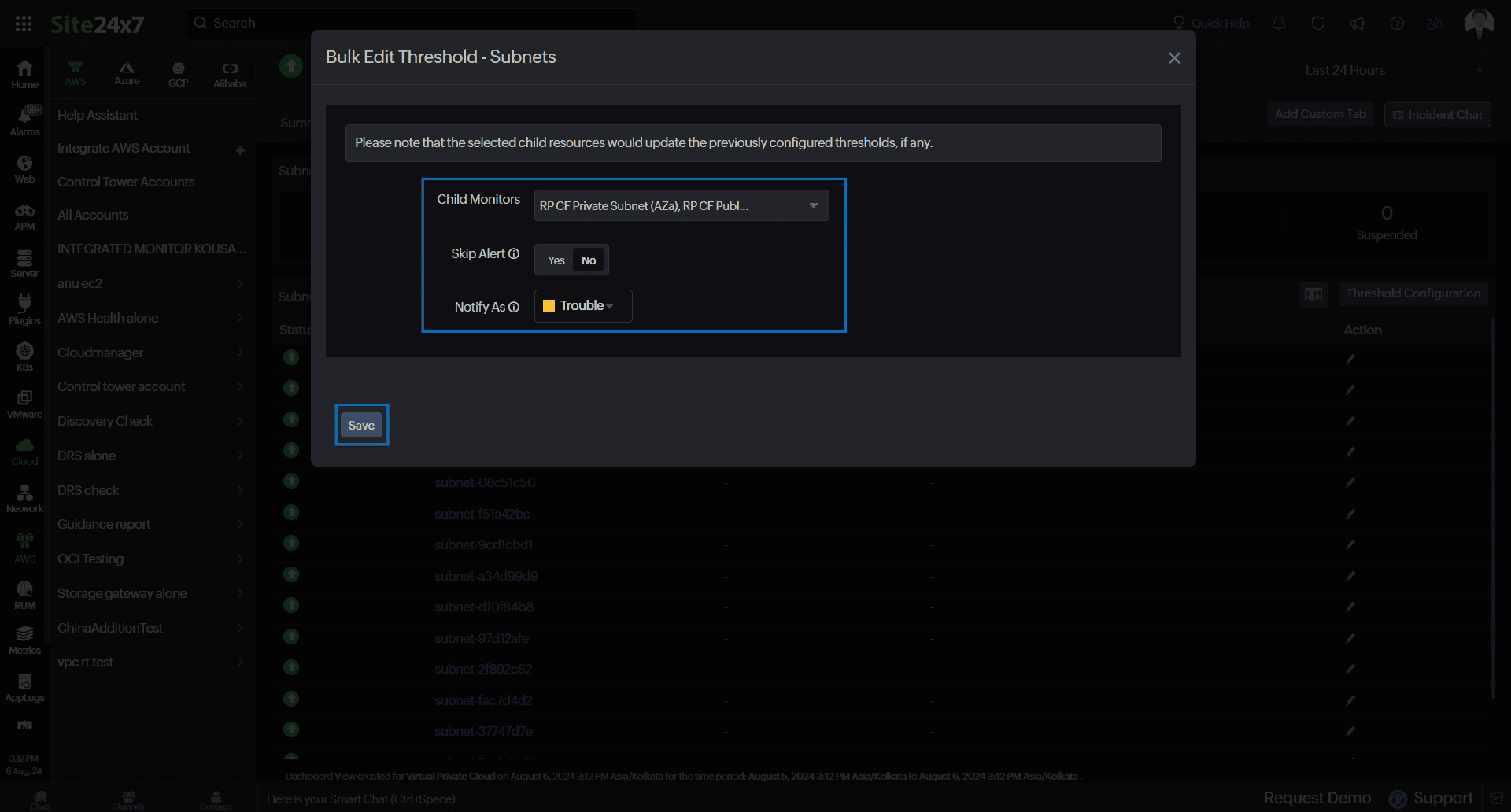
- Click Save.
Once you save the changes, you will receive alerts for the child monitor from the parent monitor. For instance, in the above examples, alerting for the VPC Subnet monitor will be done through the Virtual Private Cloud monitor.
