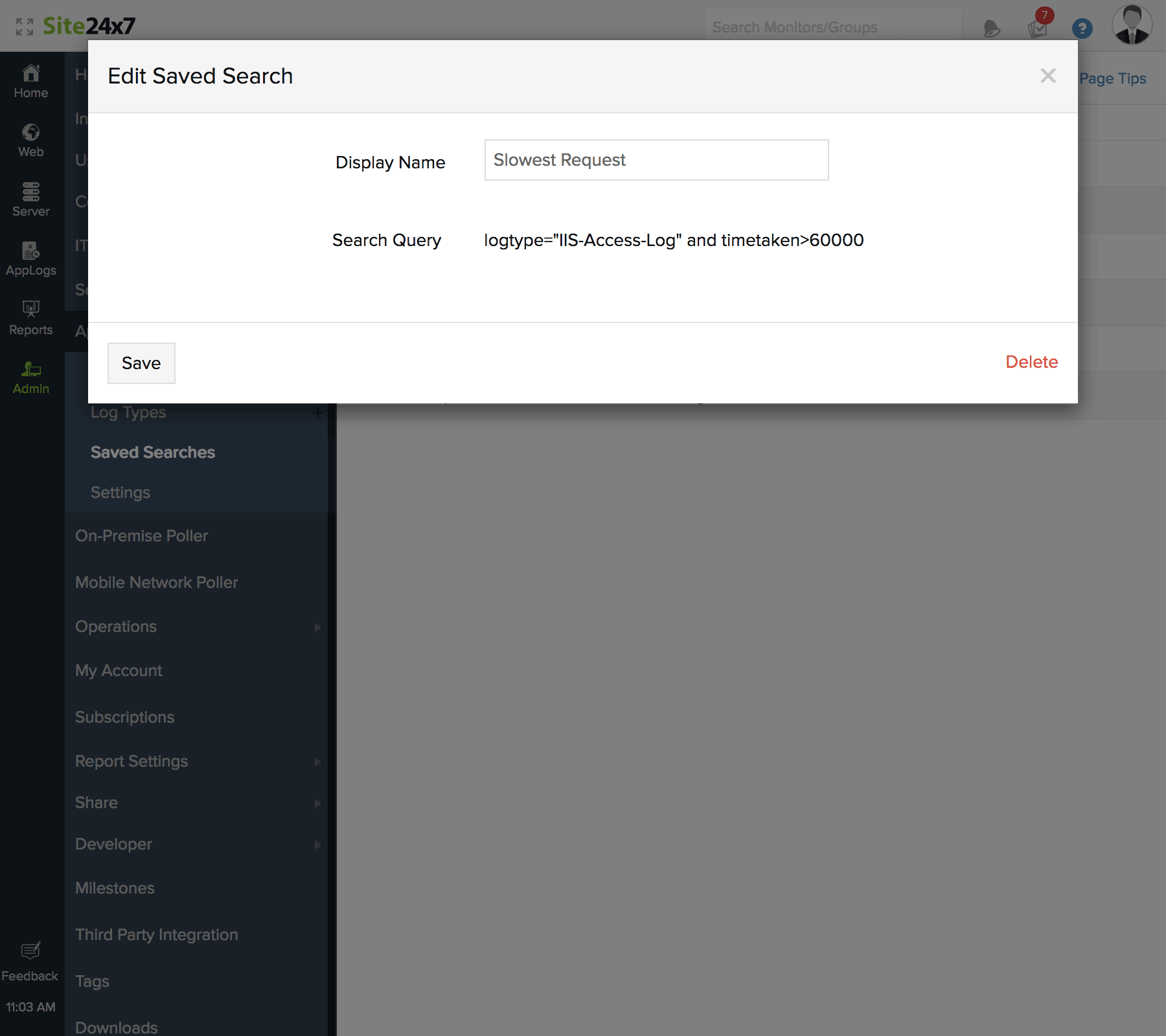AppLogs Saved Searches
Site24x7 AppLogs uses query language to search logs. When you're frequently running search queries, typing them out over and over might not be the most time-conscious option, especially when your queries are long. Instead, you can save your search queries with Site24x7, so they'll be readily available the next time you need to perform that search; you can also save your search queries with an appropriate display name to make them easy to find and use.
How can I save a search query?
You can save your search queries by clicking on the ![]() icon in the search box. Enter a Display Name, choose the Default Chart Type, and click Save.
icon in the search box. Enter a Display Name, choose the Default Chart Type, and click Save.
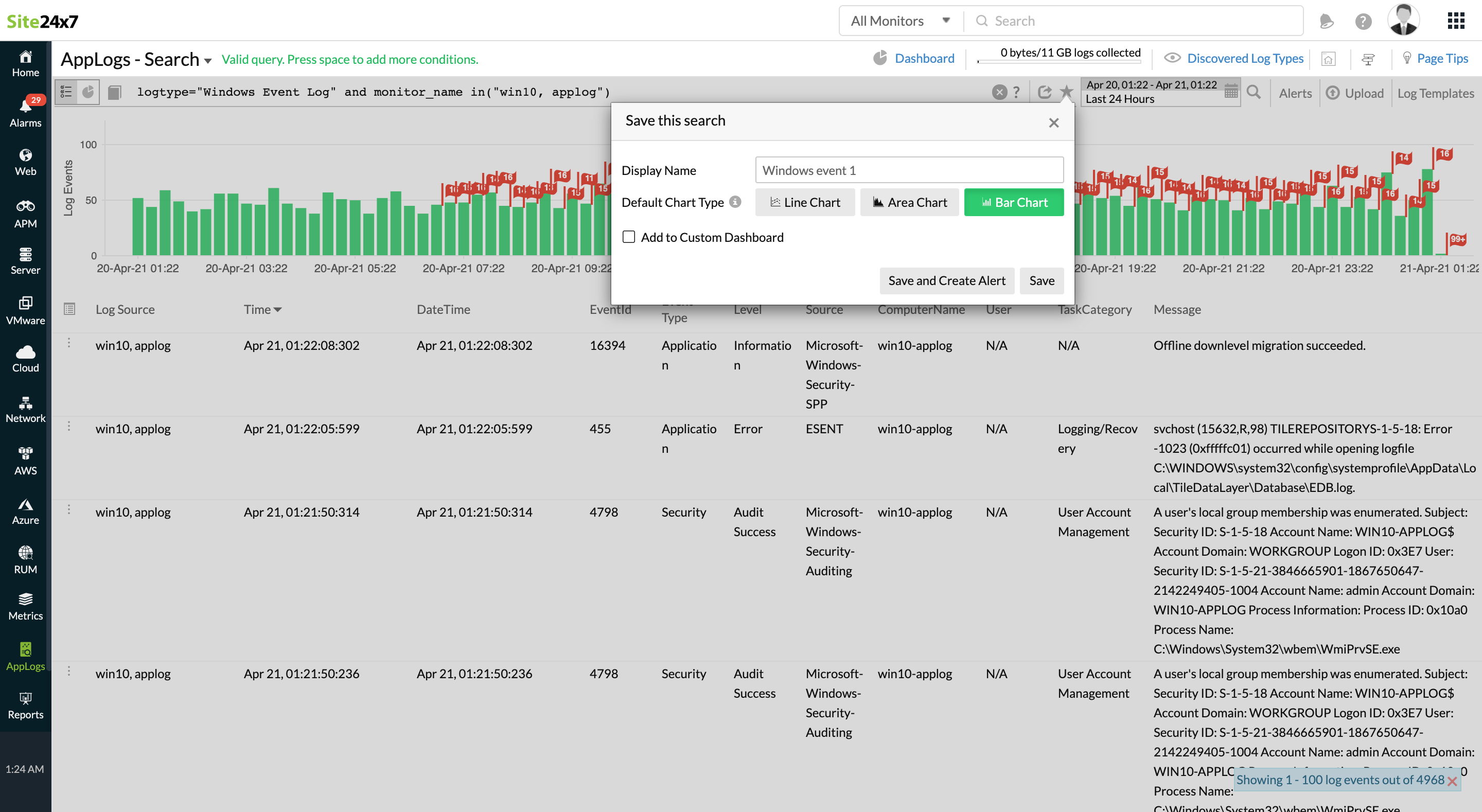
Where can I view the saved searches?
You can view your saved search queries by clicking the ![]() icon in the search box (refer to the image below). You can also view your Recent Searches from the same icon.
icon in the search box (refer to the image below). You can also view your Recent Searches from the same icon.
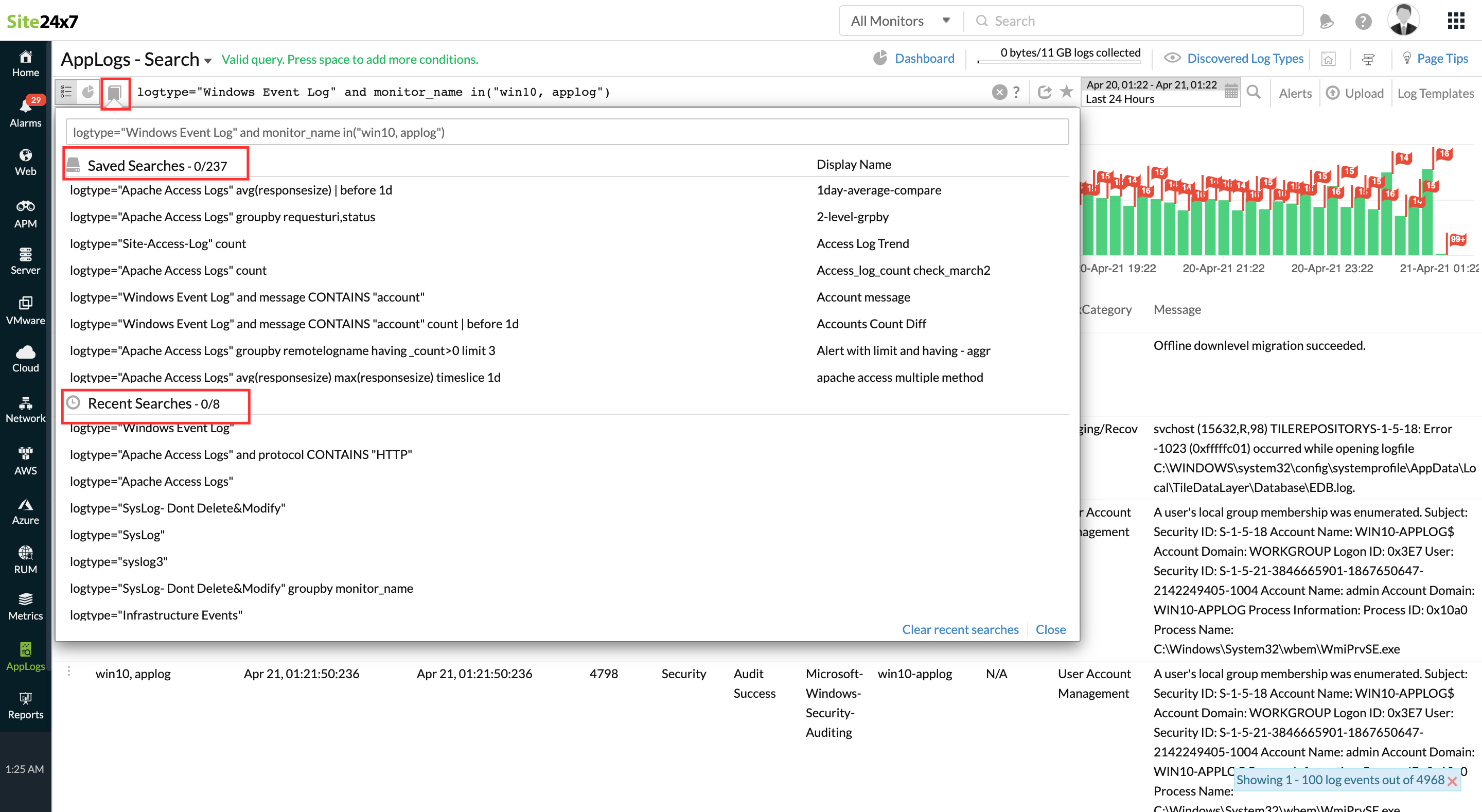
How can I manage my saved searches?
You can manage your saved searches from the Admin tab.
- Go to Admin > AppLogs > Saved Searches.
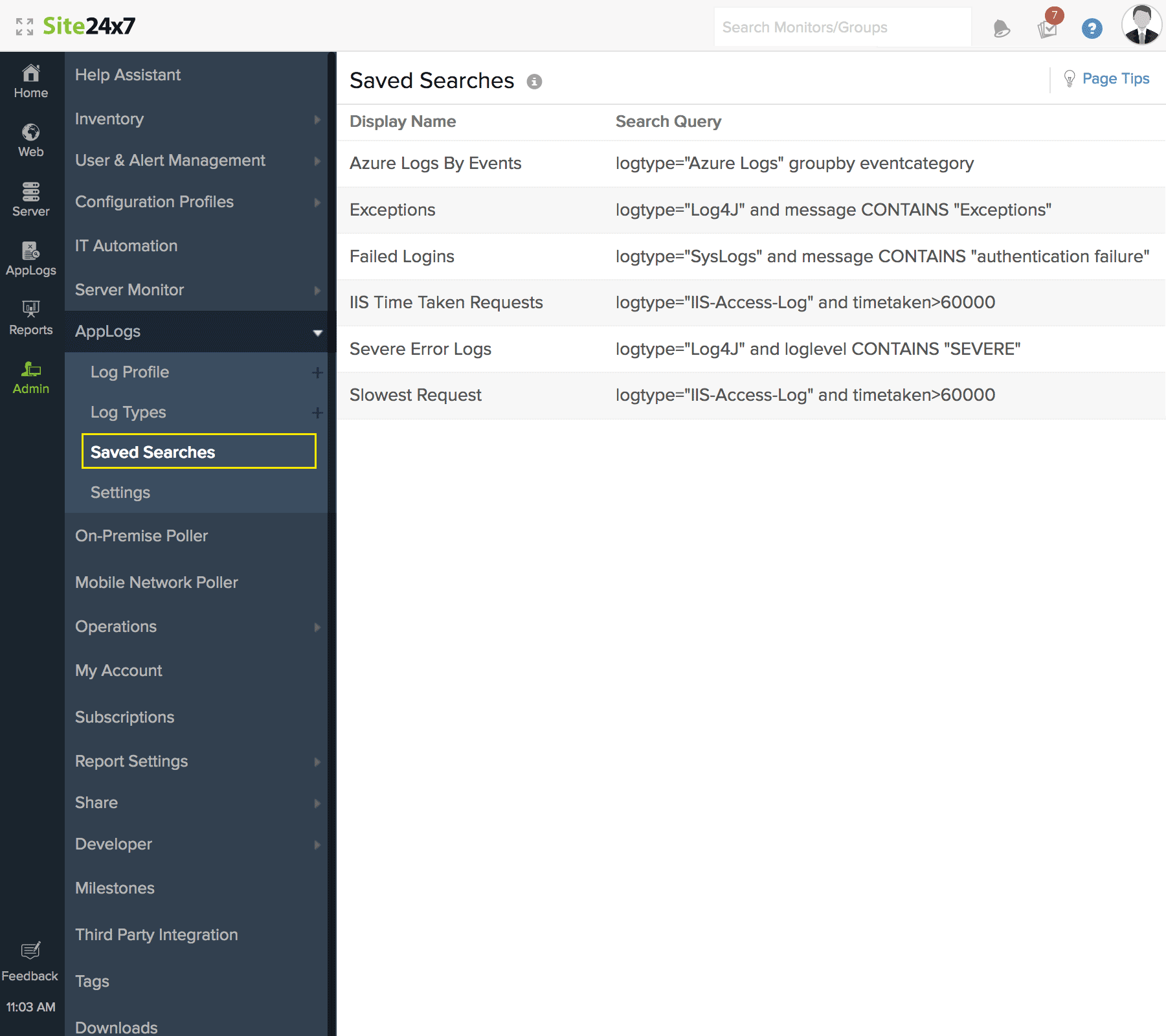
- You can edit the display name or delete the saved search by clicking on it.