AppLogs Settings
Manage your log management settings, including auto-discovery, role-based access, error notifications, and more, through AppLogs Settings.
Go to Admin > AppLogs > Settings.
General settings
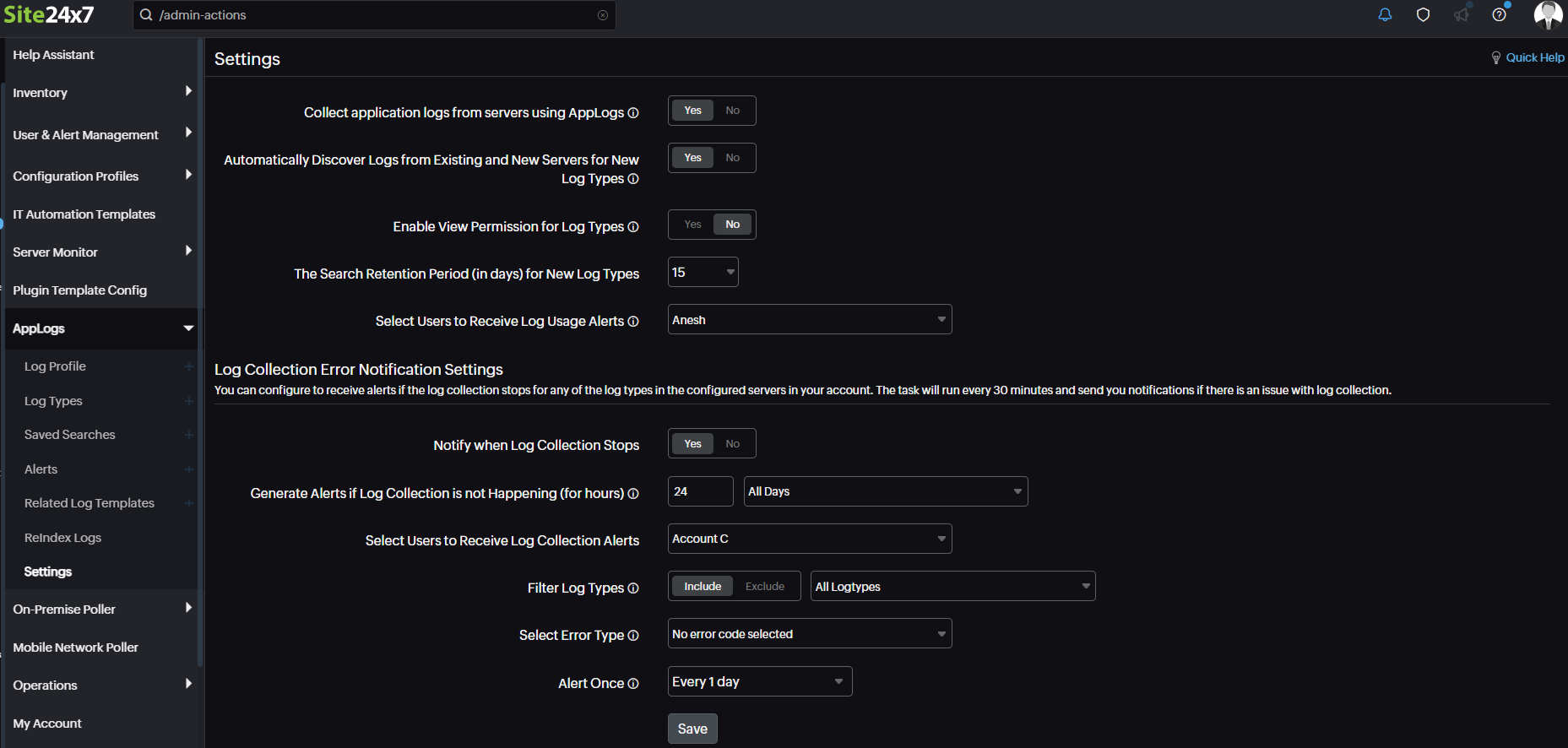
- Collect Application Logs from Servers using AppLogs: This option is on by default. It controls whether the agent collects logs from all servers globally, and you can turn it off or on as needed.
- Automatically Discover Logs from Existing and New Servers for New Log Types: This setting is turned off by default. It manages the default log discovery on your servers. Turn it on to automatically discover over 100+ supported log types available on your servers and start the log collection. Moreover, any custom log types you define will also be automatically discovered. To include them, navigate to the AppLogs section in the left menu, select Discovered Log Types, choose the desired log types, and add them for monitoring.

- Enable View Permission for Log Types: This setting is turned off by default. Turn it on to establish role-based access control (RBAC) for log types. Once turned on, only the users who have permission to access the log type monitor can view the log type data.
- The Search Retention Period (in days) for New Log Types: Choose the preferred retention period for the new log types from the drop-down menu. Suppose you set the account-level search retention period to 7 days. This means any new log types you add will inherit this 7-day retention period by default. However, if you want extended search retention for specific log types, you can adjust them individually. To do that, enter the Search Retention (days) on the Add Log Type or the Edit Log Type page.
- Select Users to Receive Log Usage Alerts: By default, the Super Admin and Billing Contact users will receive an email whenever the log usage for the current billing period exceeds 60%, 80%, 90%, and 100% of the license limit. You can also select the appropriate user from the drop-down menu.
Log collection error notification settings 
Configure the settings to receive an alert notification if the log collection stops for any of the log types in the configured servers in your account. This check will be performed every 30 minutes and will send you notifications if there are issues with log collection.
- Notify when Log Collection Stops: By default, this setting is on, and you'll receive notifications about any errors in the log collection you've chosen from the Select Error Type drop-down menu. Toggle to No to turn off notifications.
- Generate Alerts if Log Collection is not Happening (For Hours): Configure notifications to receive alerts if log collection encounters a failure up to the specified hour for the selected days. You can set the threshold between 1 hour and 720 hours. For example, if the log collection did not happen for 6 hours on the selected day(s), you can configure to receive alerts using this option. In this case, you can choose 6 and All Days from the drop-down menu.
- Select Users to Receive Log Collection Alerts: By default, the Super Admin and Billing Contact users will receive an alert notification on log collection errors. You can also select the appropriate user(s) from the drop-down menu.
- Filter Log Types: Toggle the button to either include or exclude specific log types from receiving log collection alerts.
- Select Error Type: Choose specific errors to receive an alert to avoid unnecessary notifications for common log collection failures. By default, you will receive an alert on the following errors:
- Log Pattern Mismatch
- Log File Permission Denied
- Alert Once: Configure the frequency at which you would like to receive an alert from the drop-down menu.
Note
This task will run every 30 minutes. However, notifications will be triggered based on the alert frequency you configure.
