Threshold Configuration for Nutanix VM (child) Attributes
Efficiently manage your Nutanix virtual machines (VMs) with Site24x7 by adding a Nutanix VM monitor, keeping track of key performance metrics, configuring thresholds for these metrics, and receiving alerts.
With Site24x7, you can monitor individual resource levels by setting threshold limits at the child-level. In addition to configuring global thresholds from the Admin tab, you can configure child thresholds for storage containers, virtual disks, and virtual network interface controllers (NICs). You'll also receive notifications should any of those thresholds experience a breach.
In this document, you'll learn about:
- Configuring thresholds for Nutanix VM storage containers.
- Configuring thresholds for Nutanix VM virtual disks.
- Configuring thresholds for Nutanix VM virtual NICs.
- Configuring thresholds for Nutanix VM child-level metrics in bulk.
Configuring thresholds for Nutanix VM storage containers
- Log in to your Site24x7 account.
- Go to Server > Nutanix Monitoring > Nutanix Virtual Machine.
- Click on the name of your Nutanix VM monitor.
- Navigate to the Storage Containers tab.
- Under Container Summary, click the
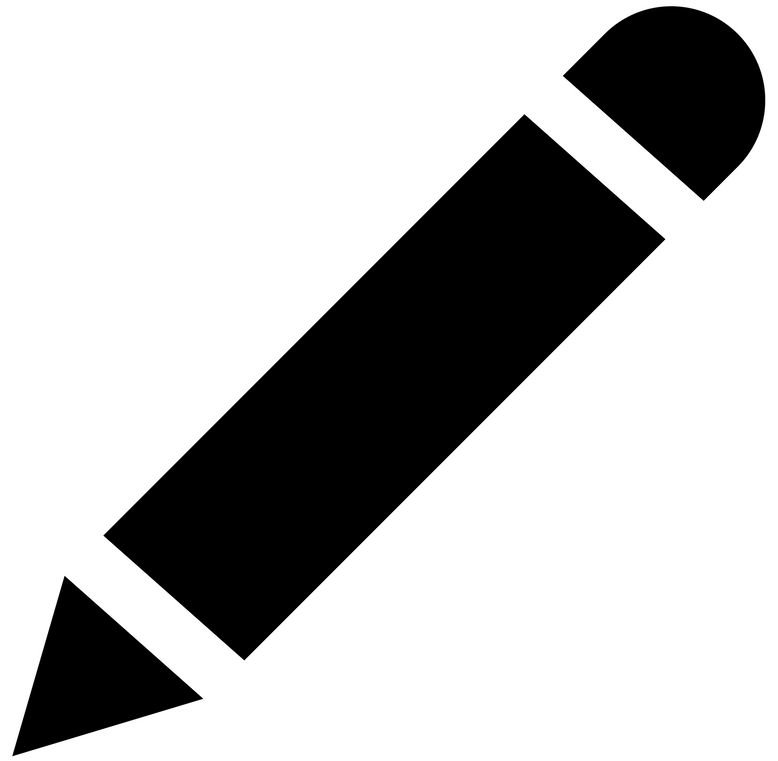 icon next to the name of the container for which thresholds need to be set.
icon next to the name of the container for which thresholds need to be set. - In the pop-up, toggle between Yes or No to select whether you'd like to ignore alerts.
- Corresponding to the desired metrics for which thresholds need to be configured, enter a value specific to the unit, and set the threshold conditions (<, <=, =, >, or >=). You can set threshold limits for the following metrics:
- Used storage space in the container, free storage space in the container, current I/O operations per second for the container, I/O bandwidth used for controller VM serviced requests in the container, and average I/O latency for controller VM serviced requests in the container.
- Click Save.
Configuring thresholds for Nutanix VM virtual disks
- Log in to your Site24x7 account.
- Go to Server > Nutanix Monitoring > Nutanix Virtual Machine.
- Click on the name of your Nutanix VM monitor.
- Navigate to the Virtual Disks tab.
- Under Virtual Disk Summary, click the
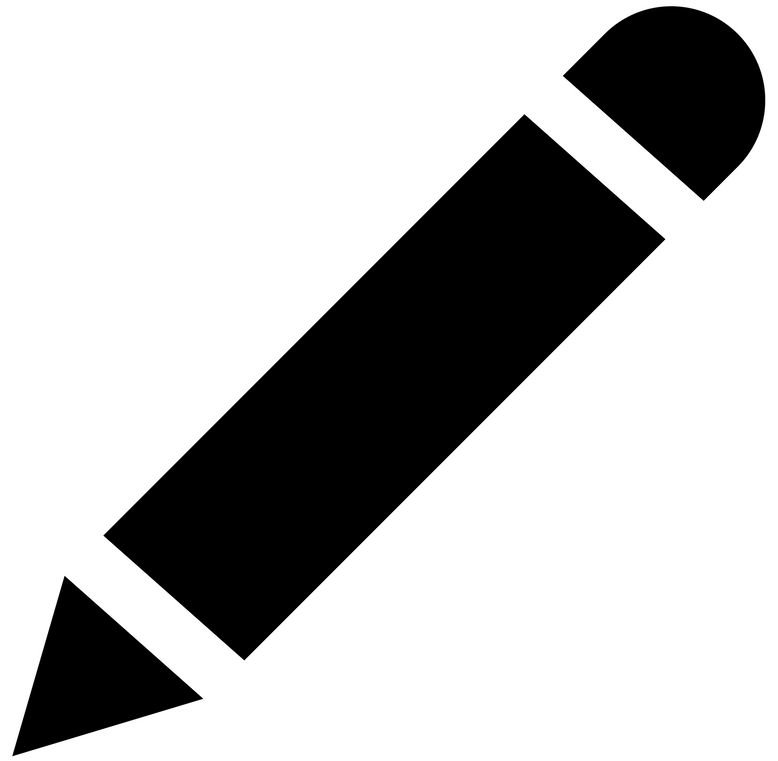 icon next to the name of the virtual disk for which thresholds need to be set.
icon next to the name of the virtual disk for which thresholds need to be set. - In the pop-up, toggle the between Yes or No to select whether you'd like to ignore alerts.
- Corresponding to the desired metrics for which thresholds need to be configured, enter a value specific to the unit, and set the threshold conditions (<, <=, =, >, or >=). You can set threshold limits for the following metrics:
- I/O bandwidth used per second for controller requests in the virtual disk, average I/O latency for controller requests in the virtual disk, current I/O operations per second for the virtual disk, current read I/O operations per second for the virtual disk, and current write I/O operations per second for the virtual disk.
- Click Save.
Configuring thresholds for Nutanix VM virtual NICs
- Log in to your Site24x7 account.
- Go to Server > Nutanix Monitoring > Nutanix Virtual Machine.
- Click on the name of your Nutanix VM monitor.
- Navigate to the Virtual NICs tab.
- Under Virtual NIC, click the
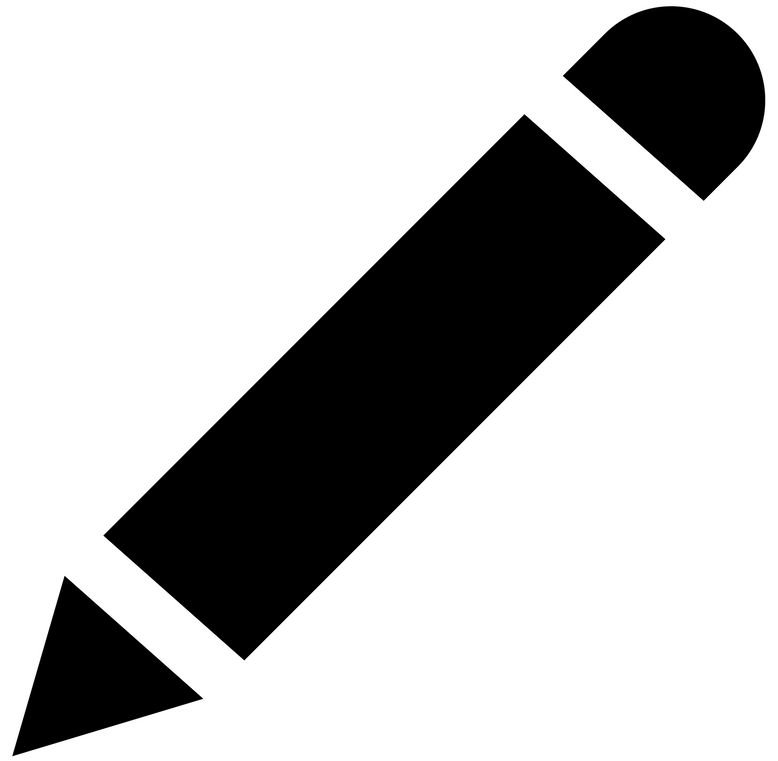 icon next to the port for which thresholds need to be set.
icon next to the port for which thresholds need to be set. - In the pop-up, toggle the between Yes or No to select whether you'd like to ignore alerts.
- Corresponding to the desired metrics for which thresholds need to be configured, enter a value specific to the unit, and set the threshold conditions (<, <=, =, >, or >=). You can set threshold limits for the following metrics:
- Rx rate of virtual NIC, Tx rate of virtual NIC, Rx packets of the virtual NIC, Tx packets of the virtual NIC, Rx packets dropped by the virtual NIC, Tx packets dropped by the virtual NIC, virtual NIC Rx packets with an error, and virtual NIC Tx packets with an error.
- Click Save.
Configuring thresholds for Nutanix VM child-level metrics in bulk
Under each of the Storage Containers, Virtual Disks, and Virtual NICs tabs, click on the Threshold Configuration button in the top-right corner to set thresholds for all the corresponding resources in bulk. In the Bulk Edit Threshold pop-up, choose the desired monitors, then set the thresholds.
Please note that the selected child resources will update the previously configured global thresholds, if any.
