Different views in OCI monitoring
Site24x7 provides various display options for OCI monitoring to help you view different resources in your OCI. The main displays available for OCI monitoring include:
- All Accounts Summary
- Business View
- Service View
- All Resources
All Accounts Summary
The All Accounts Summary page provides a list of all OCI compartments integrated with Site24x7. Here, you can see details such as Compartment Name, Compartment Type, Compartment ID, and the number of Active Monitors linked to each compartment. Additionally, you have the option to add more OCI services to each compartment directly from this page by clicking the edit icon next to the applicable compartment.
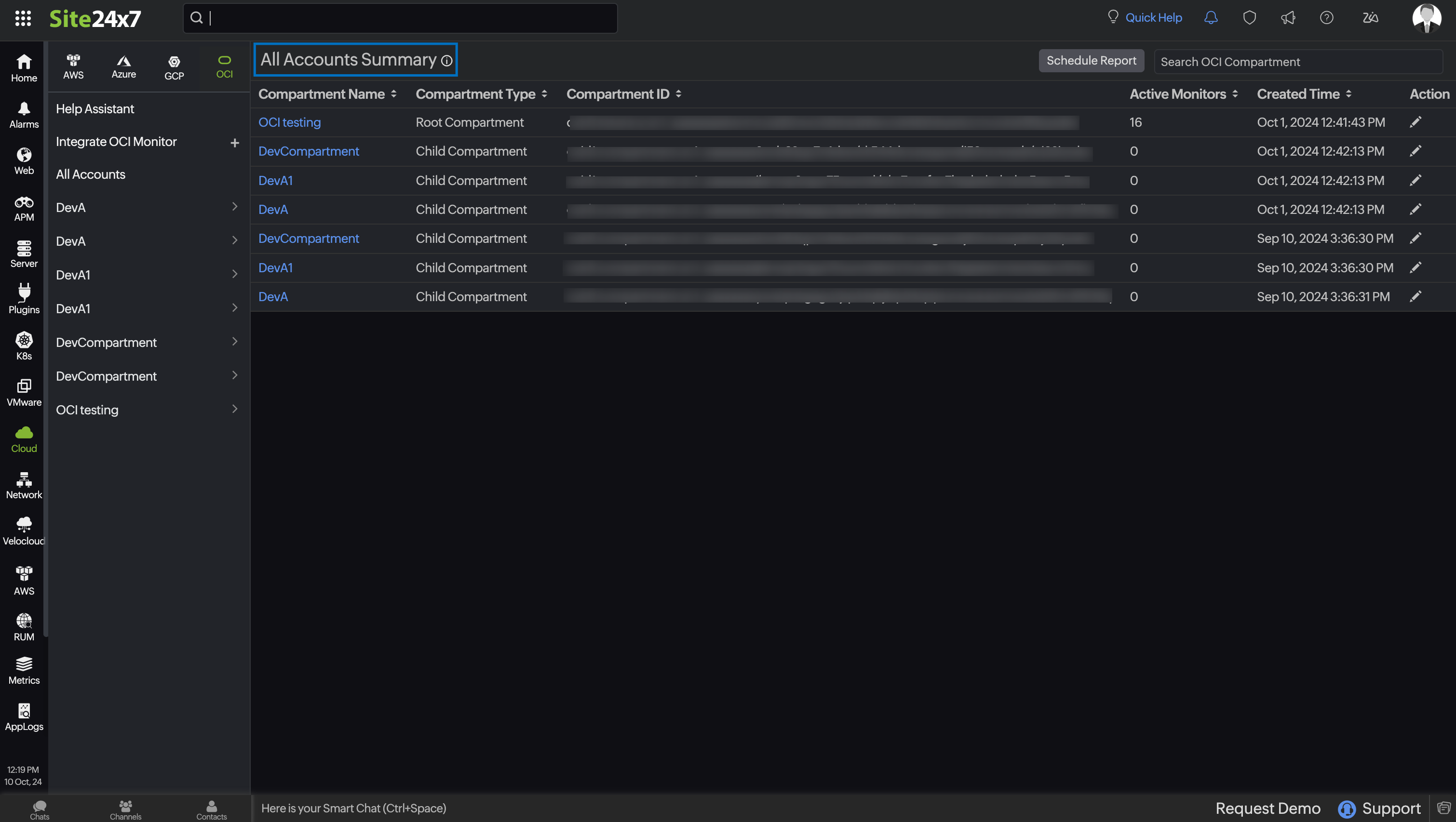
Prerequisite
You must have preconfigured OCI compartments in Site24x7 to access and use the All Accounts Summary page.
Viewing the All Accounts Summary dashboard
To view the OCI Accounts Summary dashboard:
- Log in to Site24x7.
- Navigate to Cloud > OCI > All Accounts.
Schedule Report
You can view all your configured OCI compartments and resource count summaries associated with individual compartments using the All OCI Compartments Report.
To schedule a report:
- Click Schedule Report.
- Fill in the required fields. All OCI Compartments Report will be selected for the Report Type by default.
- Click Save to save the report.
- Click Send Now to send the reports to the selected email IDs.
Business View
The Business View offers an efficient way to organize and manage your monitored OCI resources. At every OCI compartment level, a Business View is provided, giving you comprehensive insight into your entire cloud infrastructure. Additionally, system-generated monitor groups will be created for each Business View at the compartment level.
You can see the Business View only if you have at least one active monitor in your OCI compartment.
Service View
The Service View displays the status of your OCI integration and allows you to enable or disable monitoring for additional OCI services. This view organizes the available OCI resources in a specific compartment into cards, with each card containing information and actions related to a particular OCI service. At a glance, you can see key details such as the number of active monitors and options to add new resources or disable existing integrations. The cards are prioritized and sorted primarily by the monitor count.
You must have a monitored OCI compartment in your Site24x7 subscription to access and use the Service View.
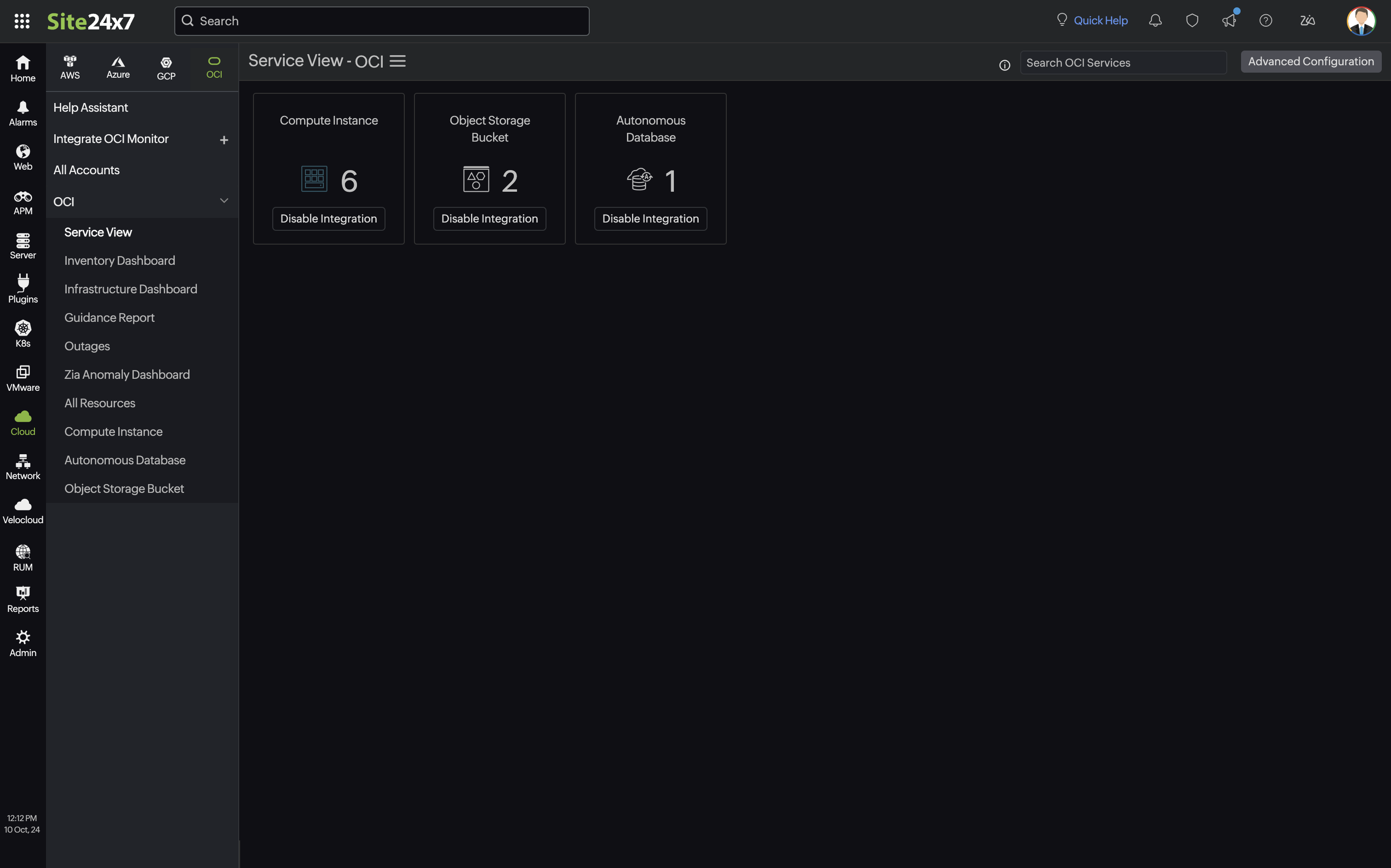
To navigate to the monitor listing page for an already monitored OCI service, click on its card. If you want to stop discovering new monitors for that service, click Disable Integration. This will change the card to display the View Permissions option and prompt you to confirm your choice. If the service is not being monitored, click Add Resource and provide the necessary information to discover the OCI resources.
All Resources
The All Resources page lets you view and analyze all the resources in your OCI infrastructure in a single place. Details available in this section for each cloud resource include Monitor Name, Performance, and Last Polled. You can also edit, delete, suspend, or poll individual monitors, and schedule maintenance from this section.
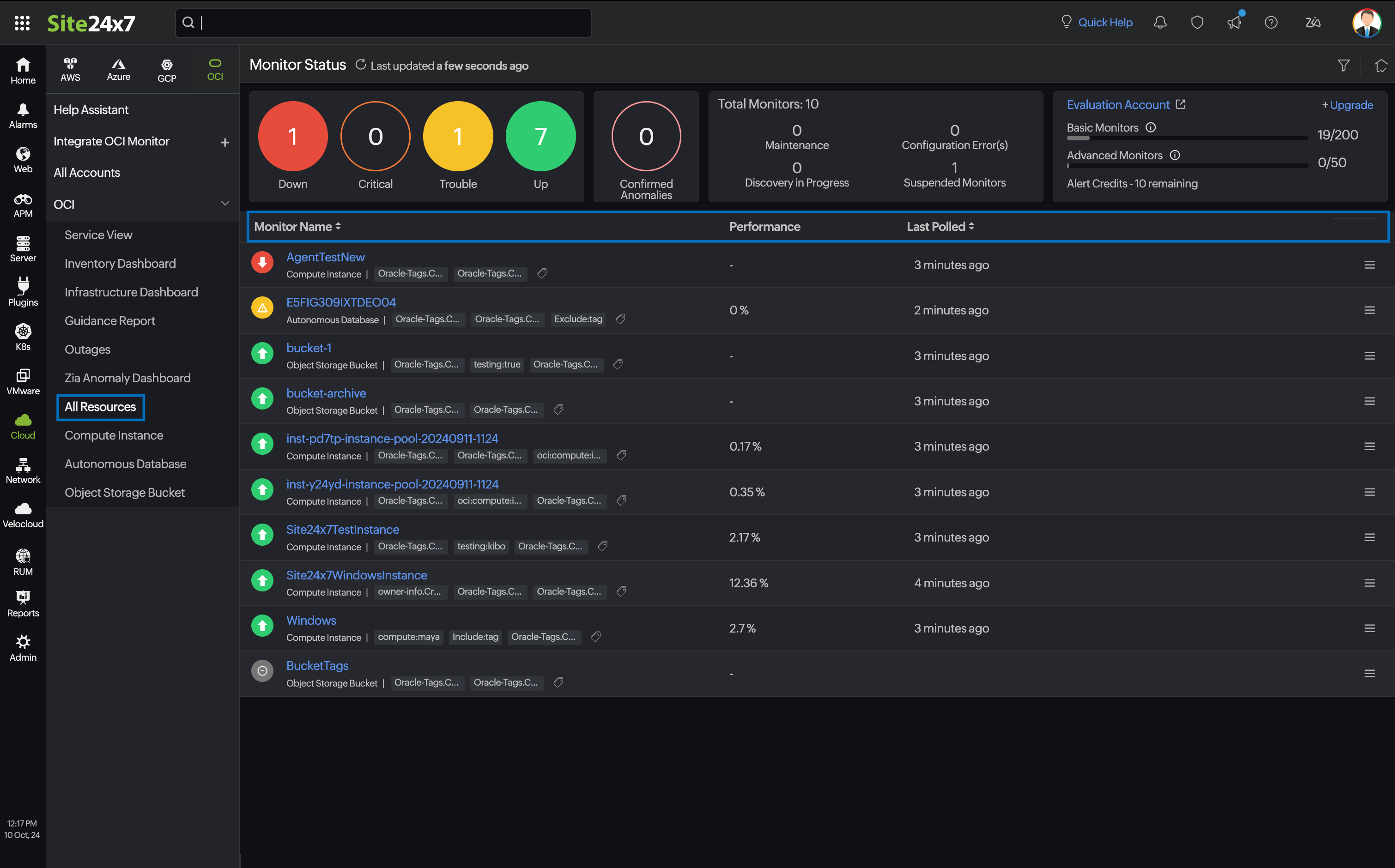
Related topics
