Object Storage Bucket monitoring
Oracle Object Storage is a scalable, high-performance storage solution designed for storing vast amounts of unstructured data. It offers reliable and cost-effective storage for various content types, including images, videos, and analytics data.
OCI Object Storage Bucket is a storage container within Oracle Cloud Infrastructure (OCI) that allows you to store and manage large amounts of unstructured data. It is part of the Oracle Object Storage service, which provides scalable, durable, and secure cloud storage. With Oracle Object Storage Bucket, you can store and access data easily from the internet or within Oracle cloud.
Overview
Site24x7 provides comprehensive monitoring for Oracle Cloud Infrastructure (OCI) Object Storage Bucket, enabling real-time visibility into storage usage, operations, and health. It helps track object requests, storage metrics, and performance trends for proactive issue resolution.
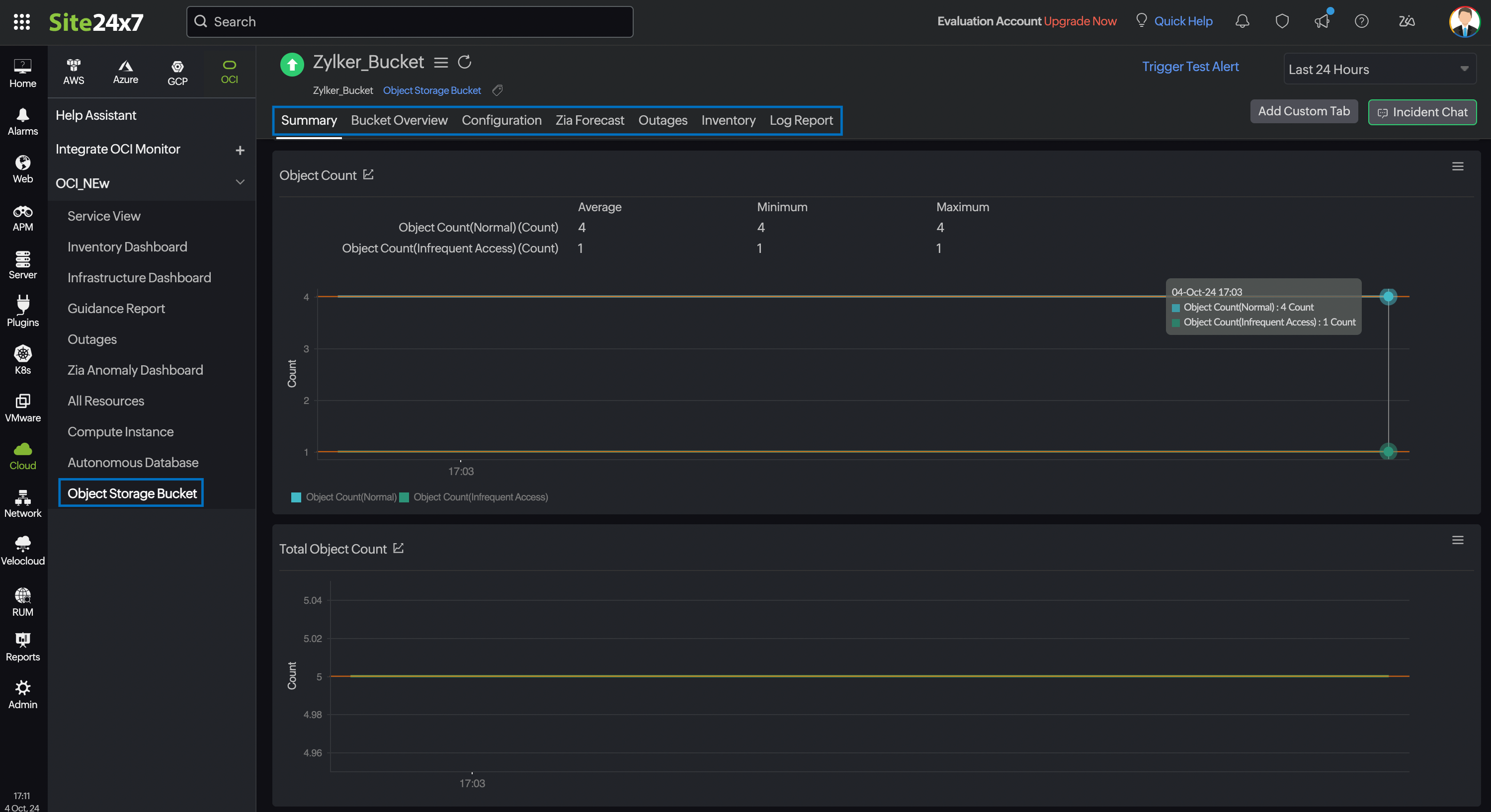
Use cases
Imagine your OCI Object Storage bucket suddenly starts consuming an unusual amount of storage. With Site24x7's Object Storage Bucket monitoring, you can track the exact amount of bytes stored in your bucket in real time. If the usage spikes unexpectedly, you'll be immediately notified, allowing you to investigate the cause before it affects your budget or disrupts operations.
Additionally, when you're using Object Storage Multipart uploads to upload data, uncommitted parts could be present, taking up storage without being finalized. Site24x7 can alert you when uncommitted parts are detected, ensuring you take action to commit or remove them to avoid unnecessary storage consumption.
Benefits of Site24x7's Object Storage Bucket integration
Site24x7's integration with Object Storage Bucket enables you to:
- Monitor key metrics like Objects Count, Client Errors, and HTTP Requests for precise tracking of storage activity.
- Track the size and access of data in your bucket.
- Obtain critical insights of the transferred data.
- Detect errors in your requests and multipart uploads.
- Receive alerts when a potential threat is detected and take prompt actions to address them.
Setup and configuration
- Site24x7 uses cross-tenancy access to monitor your resources using Site24x7's tenancy user. Log in to your Site24x7 account and create a specific policy to allow Site24x7 to view your resources without affecting your security.
- On the Add OCI Monitor page, select Object Storage Bucket from the Services to be discovered list.
Policies and permissions
Ensure that the associated OCI policy has the following statements:
Allow group <your-group-name> to read the object-family in compartment <your-compartment-name>
Allow group <your-group-name> to inspect the object-family in compartment <your-compartment-name>
Ensure that Site24x7 receives the following permissions to monitor the Object Storage Bucket:
- ListBuckets - BUCKET_INSPECT
- GetBucket - BUCKET_READ
- ListRetentionRule - BUCKET_READ
- GetRetentionRule - BUCKET_READ
- ListReplicationPolicies - BUCKET_READ
- GetReplicationPolicy - BUCKET_READ
- GetNamespace - BUCKET_READ
Polling frequency
Site24x7 queries OCI service-level APIs according to the set polling frequency (from once a minute to once a day) to collect metrics from an Object Storage Bucket monitor.
Supported metrics
The supported metrics for an Object Storage Bucket monitor are provided below:
| Metric name | Description | Statistic | Unit |
|---|---|---|---|
| Objects Count (Normal) | The number of normal objects (frequently accessed objects) in the bucket. (Excluding the multipart upload parts that have not been discarded (aborted) or committed.) | Maximum | Count |
| Stored Bytes (Normal) | The size of the bucket used by Normal Objects. (Excluding the multipart upload parts that have not been discarded (aborted) or committed.) | Maximum | Bytes |
| All Requests | The total number of all HTTP requests made in a bucket. | Maximum | Count |
| Client Errors | The number of 4xx errors for requests made in a bucket. | Maximum | Count |
| Enabled OLM | Indicates whether a bucket has any executable Object Lifecycle Management (OLM) policies configured. The values 0 or 1 will be displayed depending on whether any OLM policies are configured or not. | Maximum | Count |
| First Byte Latency | The per-request latency calculated from the point Object Storage receives the complete request until the first byte of the response is transmitted. | Mean | Milliseconds |
| Post Requests | The total number of HTTP Post requests made in a bucket. | Maximum | Count |
| Put Requests | The total number of PutObject requests made in a bucket. | Maximum | Count |
| Total Request Latency | The time between the first byte received and the last byte sent from the Object Storage for a request. | Mean | Milliseconds |
| Uncommitted Parts (Normal) | The size of any multipart upload parts that have not been discarded (aborted) or committed to the normal objects. | Maximum | Bytes |
| Object Count (Infrequent Access) | The number of Infrequent Access Objects in the bucket (doesn't include the multipart upload parts that have not been discarded (aborted) or committed. | Maximum | Count |
| Stored Bytes (Infrequent Access) | The size of the bucket used by Infrequent Access Objects(doesnt include any multipart upload parts that have not been discarded (aborted) or committed. | Maximum | Bytes |
| Uncommitted Parts(Infrequent Access) | The size of any multipart upload parts that have not been discarded or committed in the Infrequent Access Objects. | Maximum | Bytes |
| Total Object Count | The total number of objects in the bucket (doesnt include the multipart upload parts that have not been discarded (aborted) or committed. | Sum | Count |
| Total Stored Bytes | The total size of the bucket (doesn't include any multipart upload parts that have not been discarded (aborted) or committed. | Sum | Bytes |
| Total Uncommitted Parts | The size of any multipart upload parts that have not been discarded or committed. | Sum | Bytes |
Threshold configuration
To configure thresholds for an Object Storage monitor:
- Log in to your Site24x7 account and navigate to Admin > Configuration Profiles > Threshold and Availability.
- Click Add Threshold Profile.
- Select Object Storage Bucket from the Monitor Type drop-down menu and provide an appropriate name in the Display Name field.
- The supported metrics are displayed in the Threshold Configuration section. You can set threshold values for all the metrics mentioned above.
- Click Save.
Forecast
Estimate future values of all the above supported metrics except for Enabled OLM with the Forecast feature. Predict future points of the performance metrics (measurement of resource usage) based on historical observations and make informed decisions.
Licensing
Each Object Storage monitor utilizes one basic monitor license.
Viewing Object Storage Bucket data
To monitor your Object Storage environment, log in to your Site24x7 account and navigate to Cloud > OCI > Object Storage Bucket.
Monitor data
The monitor data for the Object Storage Bucket monitor is given below.
Summary
The Summary tab provides an overview of the events timeline and metrics in the form of charts.
Bucket Overview
The Bucket Overview tab displays data about the Retention Rules and Replication Policies configured in the bucket.
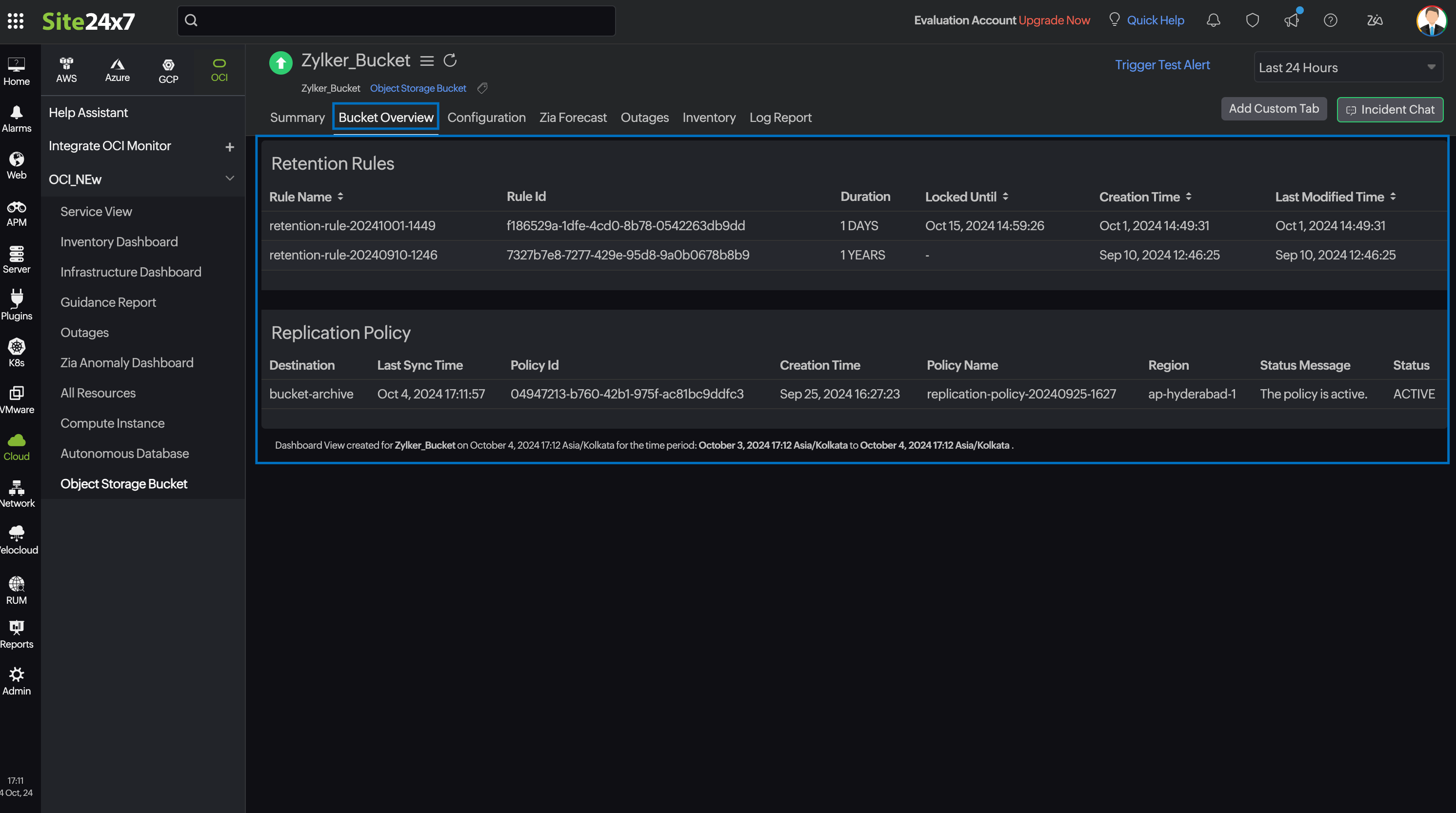
Configuration
View the basic configuration details about your Object Storage Bucket monitor, such as created time, version, and Tier Type in the Configuration tab.
Outages
The Outages tab provides details on an outage's start time, end time, duration, and comments (if any).
Inventory
Obtain details like Bucket Name, Region, and Monitor Licensing Category from the Inventory tab. Set and view the Threshold and Availability Profile and the Notification Profile according to the user in this tab.
Log Report
This tab offers a consolidated report of the Object Storage Bucket monitor's log status, which can be downloaded as a CSV file.
Related topics
