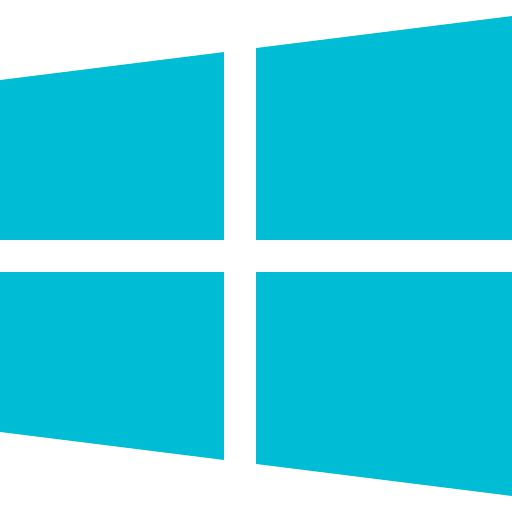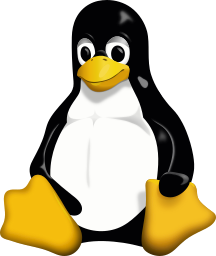Create a VM image or template with server monitoring agent installed
This help document provides instructions to create an image of a VM with the Site24x7 server monitoring agent installed. Creating images or templates of a VM with the server monitoring agent installed makes auto-scaling easier and faster.
Windows
If you haven't installed the agent in your VM yet and want to create a golden image of your VM with the server monitoring agent installed, follow the instructions provided in this help document.
- Install the Windows server monitoring agent in the base machine.
- Open the Run terminal window, enter services.msc and click OK.
- From the list of services displayed, click Site24x7 Windows Agent.
- On the left pane, click Stop.
- Open the Run terminal window, enter regedit and click OK.
- Navigate to HKEY_LOCAL_MACHINE > SOFTWARE > Wow6432Node > ManageEngine > Site24x7WindowsAgent.
- Right click Device Key and click Delete.
- Right click Device Key# and click Delete.
- Right click and select New > String Value.
- Enter CustomerID in the Name field and enter the device key of the MSP customer in the Value Data field.
- Navigate to HKEY_LOCAL_MACHINE > SOFTWARE > Wow6432Node > ManageEngine > Site24x7WindowsAgent > Monitoring.
- Double click IsFirstStart and change the Value data to TRUE.
- Double click MonitoringAgentKey and change the Value data to SITE24X7.
- Close the Registry Editor window.
Your Windows VM with the server monitoring agent installed is now ready to for image creation. To continue monitoring your base machine, restart the Site24x7 Windows agent service:
- Open the Run terminal window, enter services.msc and click OK.
- From the list of services displayed, click Site24x7 Windows Agent.
- On the left pane, click Start.
Linux
- Install the Site24x7 Linux server monitoring agent on the base machine.
- Stop the server monitoring agent processes by opening the Terminal window and executing the commands:
/opt/site24x7/monagent/bin/monagent stop
/opt/site24x7/monagent/bin/monagentwatchdog stop - Open the agent configuration file located at
/opt/site24x7/monagent/conf/monagent.cfg
- Under AGENT_INFO section, change the "agent_key" and "agent_unique_id" values to "0".
- Save and exit the file.
- Your Linux VM with the server monitoring agent installed is now ready to for image creation.
On the replicated VM, the server monitoring agent will start automatically on VM start-up and will contain all the configurations and the metrics delivered to the same account as the agent in the base machine.
To continue monitoring the base machine, restart the Linux server monitoring agent by running the commands:
/opt/site24x7/monagent/bin/monagent start
/opt/site24x7/monagent/bin/monagentwatchdog start
What's next for you
Monitor your:
-
On this page
- Windows
- Linux
- Whats next for you