Migration from Atlassian to StatusIQ
If you've already set up a status page in StatusIQ and are now considering migrating from Atlassian, the following guidelines will help you with the process. On the other hand, if you're new to StatusIQ, scroll down and follow the steps provided in the For new StatusIQ customers section to begin the migration process.
For existing StatusIQ customers
- Log in to StatusIQ.
- Click the + Add Status Page drop-down in the top-right corner of the page and select + Migrate Status Pages.
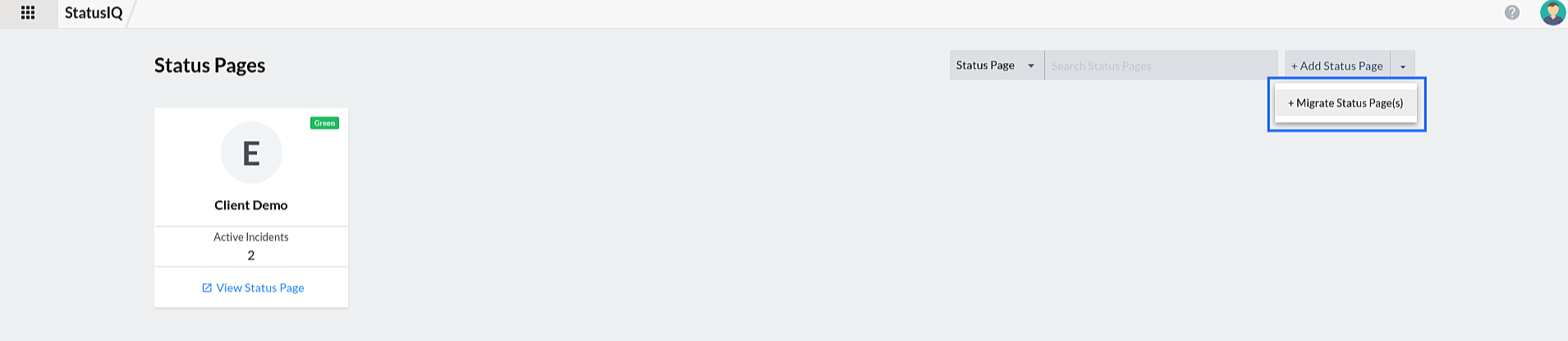
- In Migration Status of Status Page, click + New Migration, or click the click here link to initiate migrating new status pages.

- In the New Migration page that opens, select the Product Name and provide the API Key of the status pages that you want to be migrated. To get API keys, refer to this help documentation. Click Get Status Page(s) after you've filled in these details.
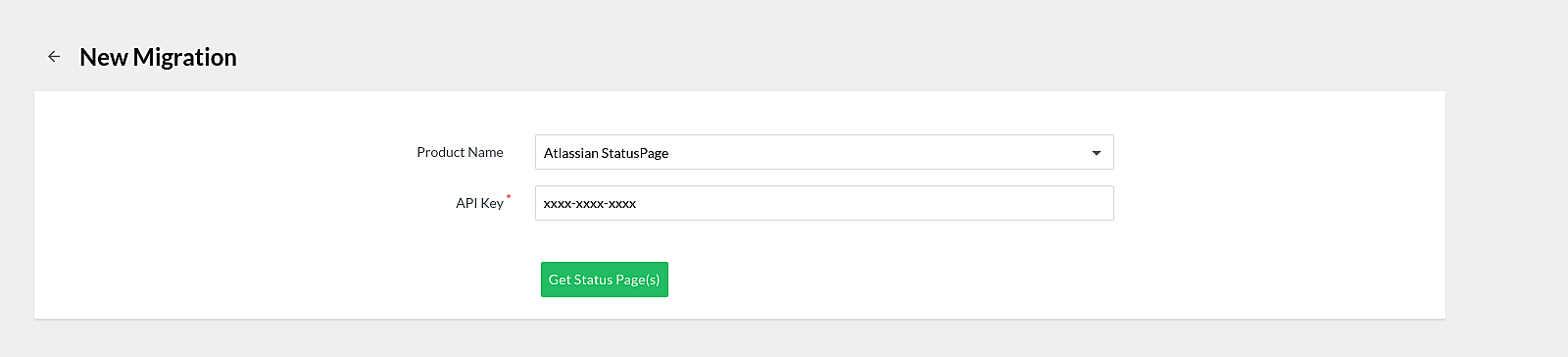
- Now, a list of status pages present in your Atlassian account will be displayed in the Available Status Page(s) section. You can manually select the status pages you want to be migrated or you can select all the status pages available by clicking Select All.
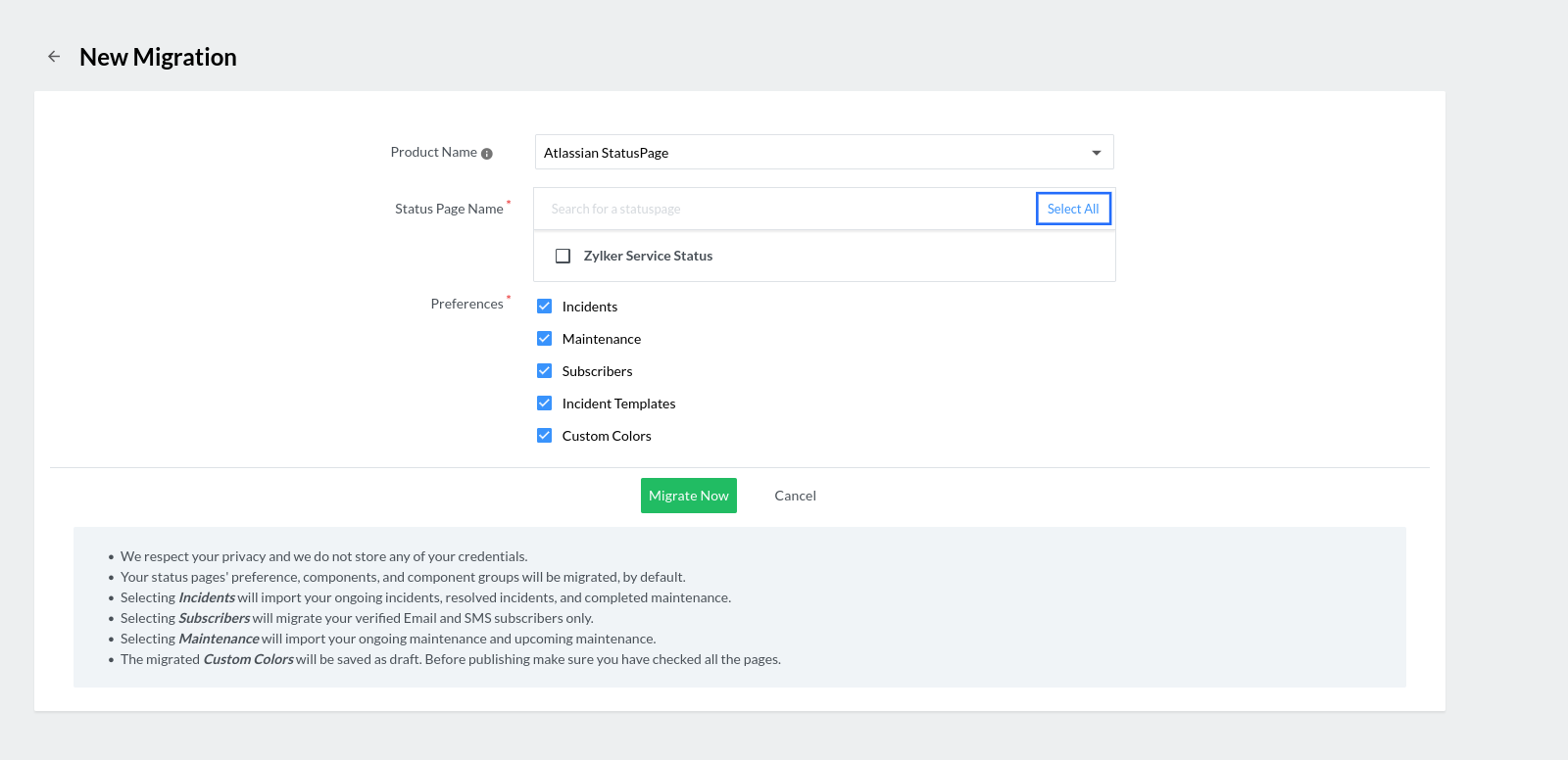
NoteThe number of status pages you will be able to select depends on your license. To view your Subscription details, click on your profile in the top-right corner of the page and select Subscriptions. For more information, refer to the subscriptions help documentation. - In the Preferences field, select the desired parameters you want to import. Click Migrate Now.
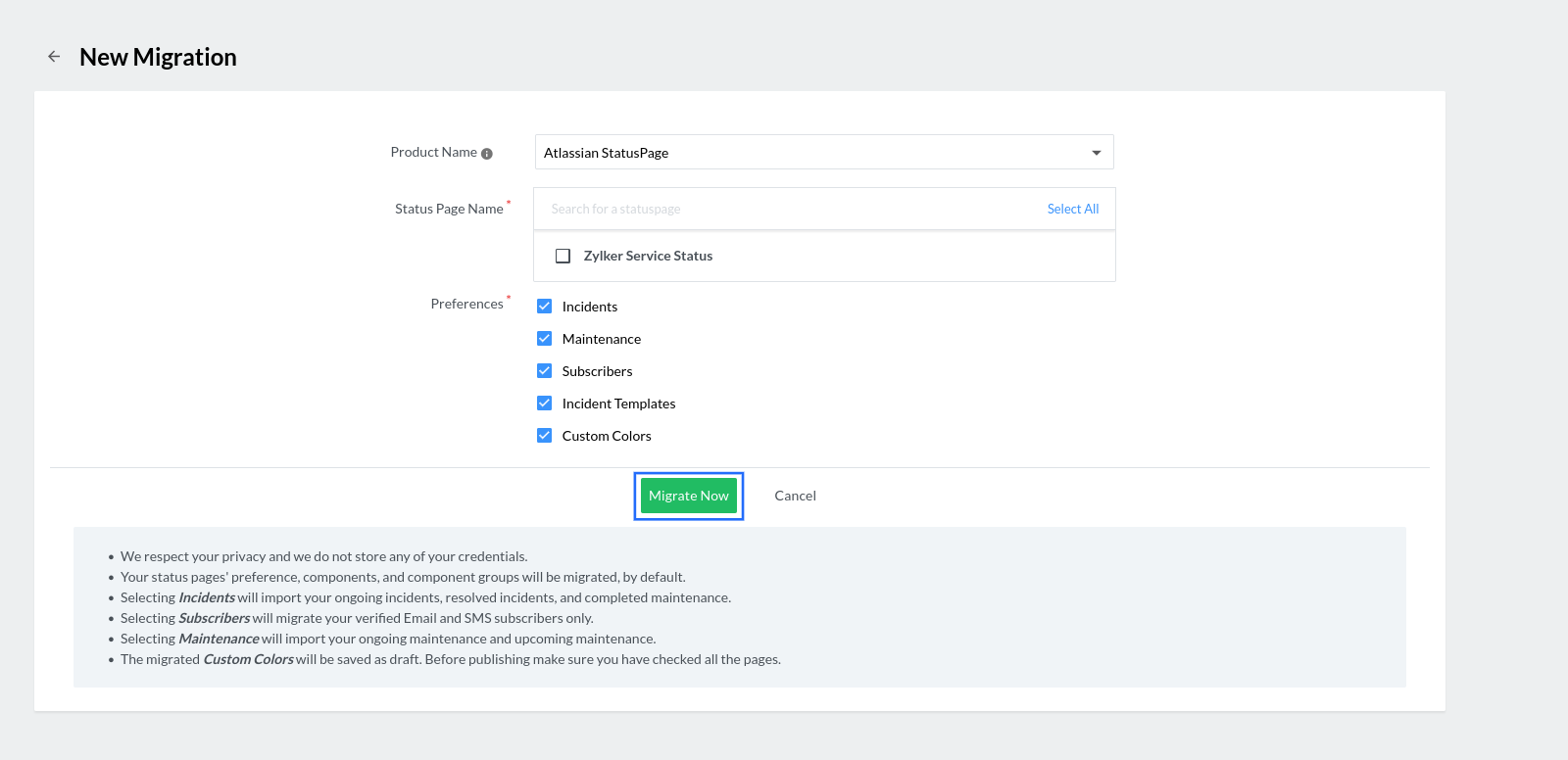
NoteIf you want to migrate a status page that has already been migrated, the previous version will be deleted after the new migration. - Now, you'll find the ongoing migration on the Migration Status of Status Page window. If the migration fails, you can find the reason by hovering over the info icon next to the status of the migration.
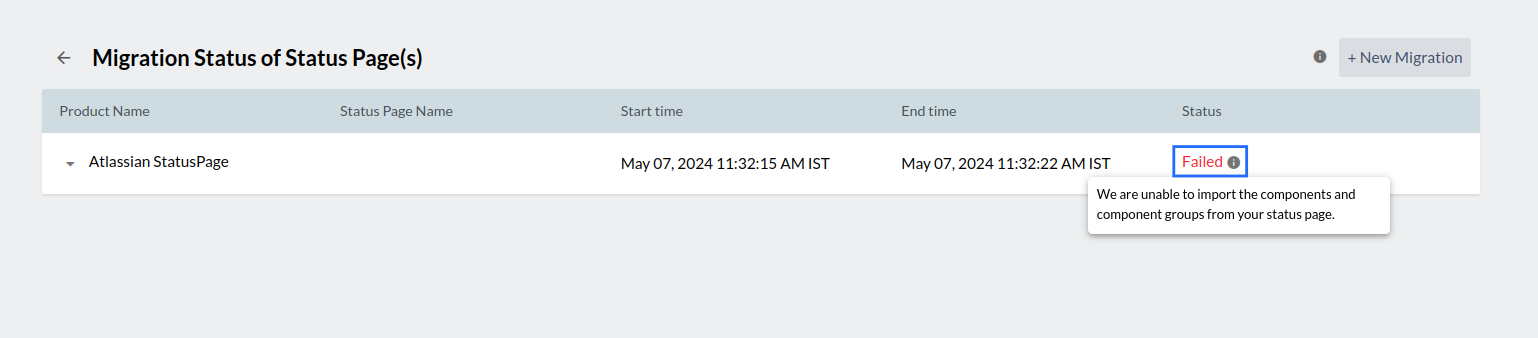
- To view the migration summary of the status page, you can click any status page listed.
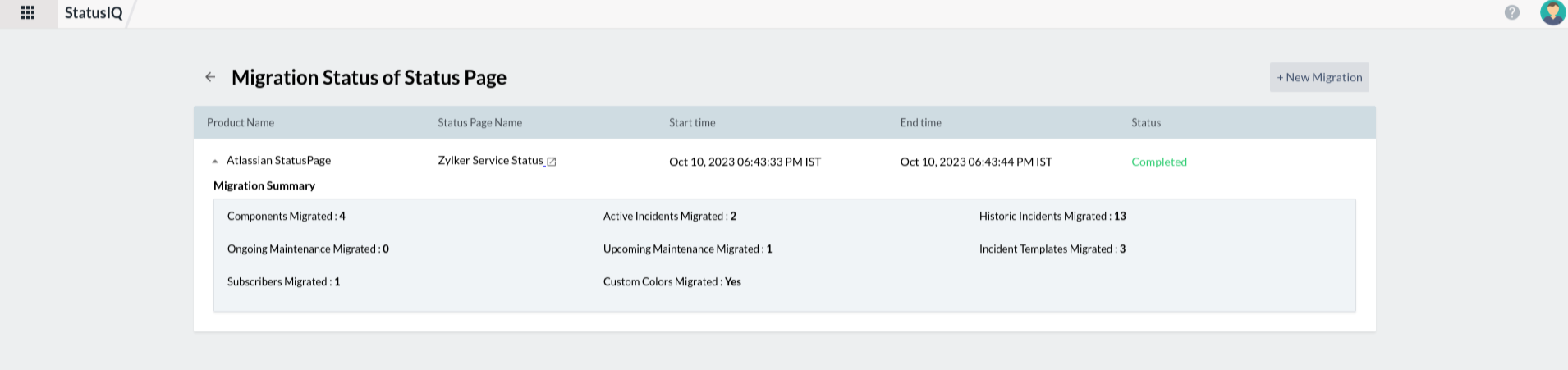
For new StatusIQ customers
- Log in to StatusIQ.
- On the introduction page, click Migrate Status Page to start the migration process.
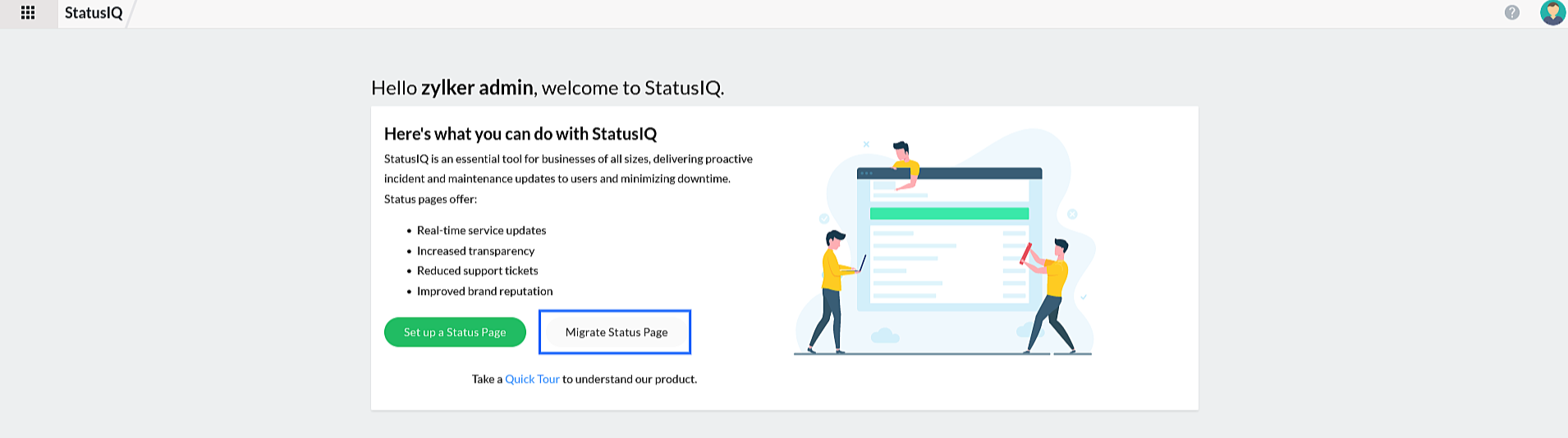
- Follow the steps provided above to proceed with the migration.