StatusIQ Mobile SDK
With StatusIQ Mobile SDK, you can now use the features of StatusIQ right from your mobile application. Because the Android and iOS SDKs are open source platforms, you can download, integrate, and customize them according to your app. By integrating the StatusIQ SDKs with your product's mobile application, you can share real-time service updates with your customers. You can also customize the background, font, and colors to align with the theme of your application.
Once integrated, you can create an action in the application and then invoke that action to display the service status in your application. This ensures that your customers stay informed about the availability of your services anywhere, anytime.
StatusIQ Android SDK
Follow these steps to integrate the StatusIQ Android SDK into your business application:
- Import the StatusIQ Android SDK into your business app by cloning the source code or by including the StatusIQ SDK.aar from https://github.com/site24x7/StatusIQ-Android-SDK.
- After importing the SDK, specify the Status_page_url under defaultConfig in your app-level build.gradle.
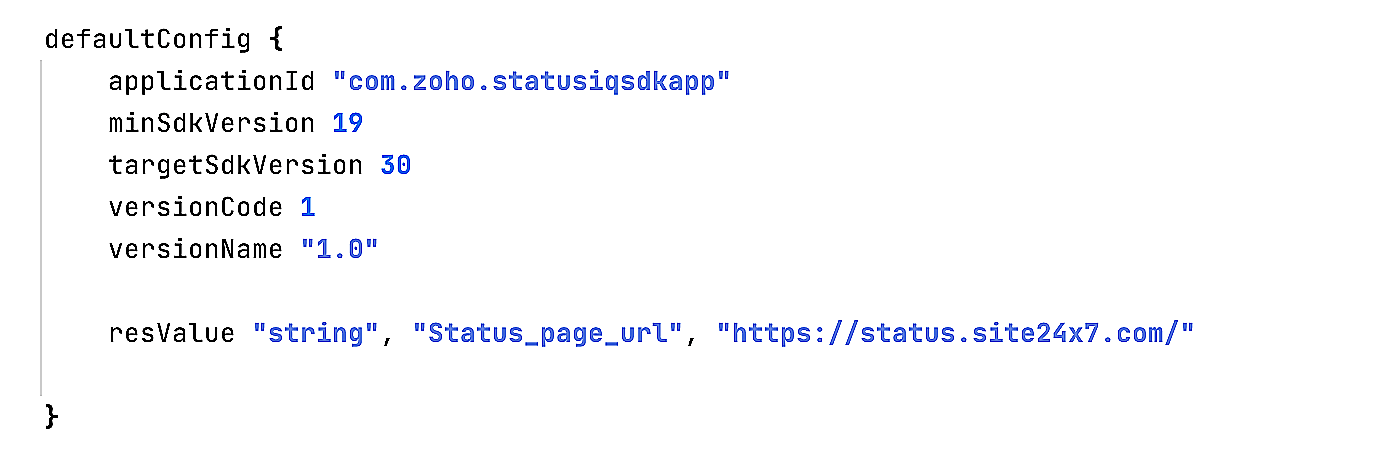
- If you want to display the status of only a specific component, you can add two more values, Show_Component_status_alone and Component_Name, as shown below:
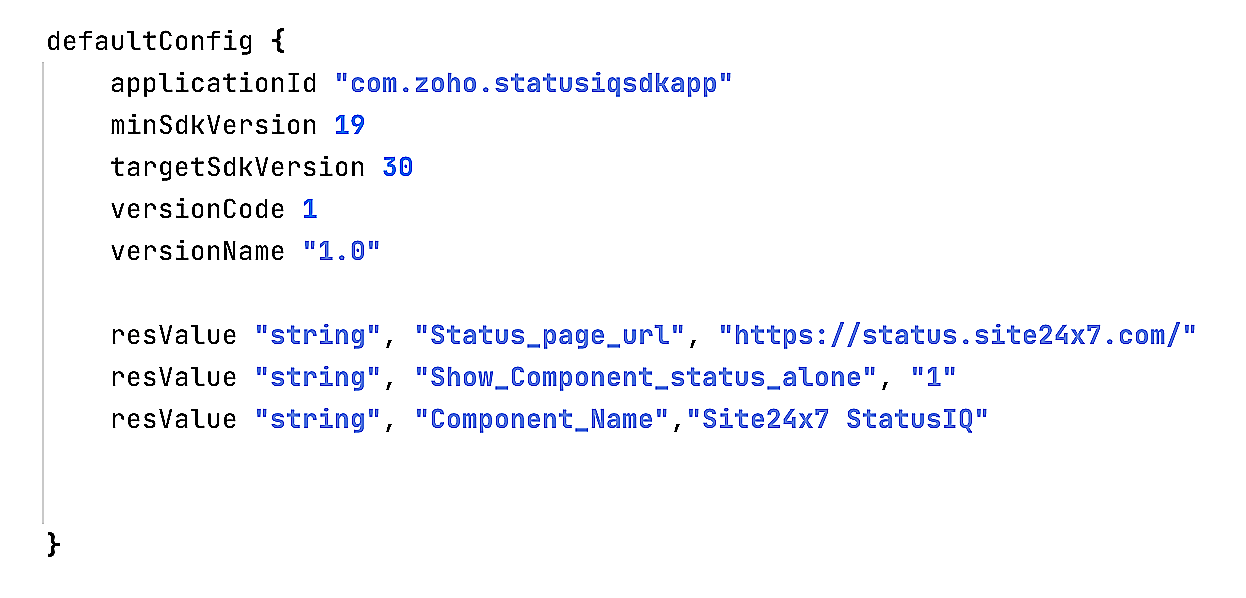
- After entering these details, you can rebuild your project and use the StatusIq.openStatusIqActivity() method to display the status screen. The first parameter is the context and the second parameter is the title you wish to display on the action bar.

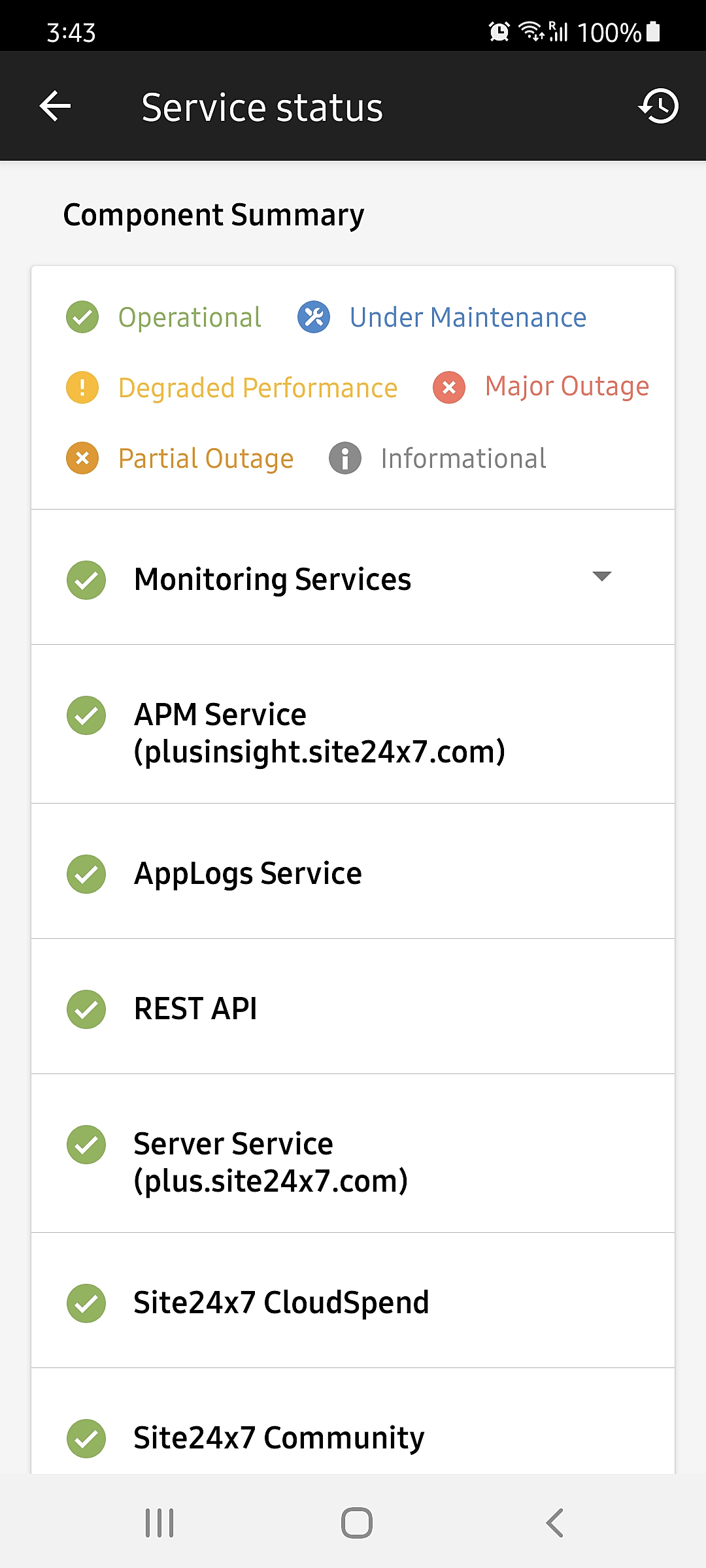
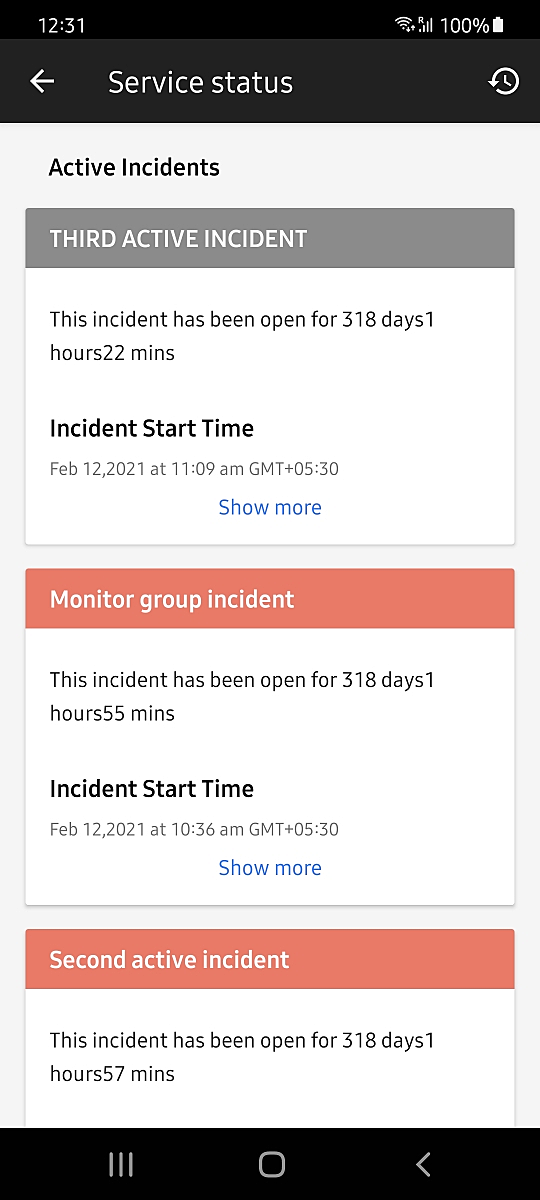
Customize the StatusIQ Android Framework
Follow these steps to customize the user interface for the StatusIQ Framework to suit your application theme:
- Use the StatusIq.setTheme() method before using the StatusIq.openStatusIqActivity() method.
- You can customize various aspects, like font, text color, and background color, by passing the custom theme.

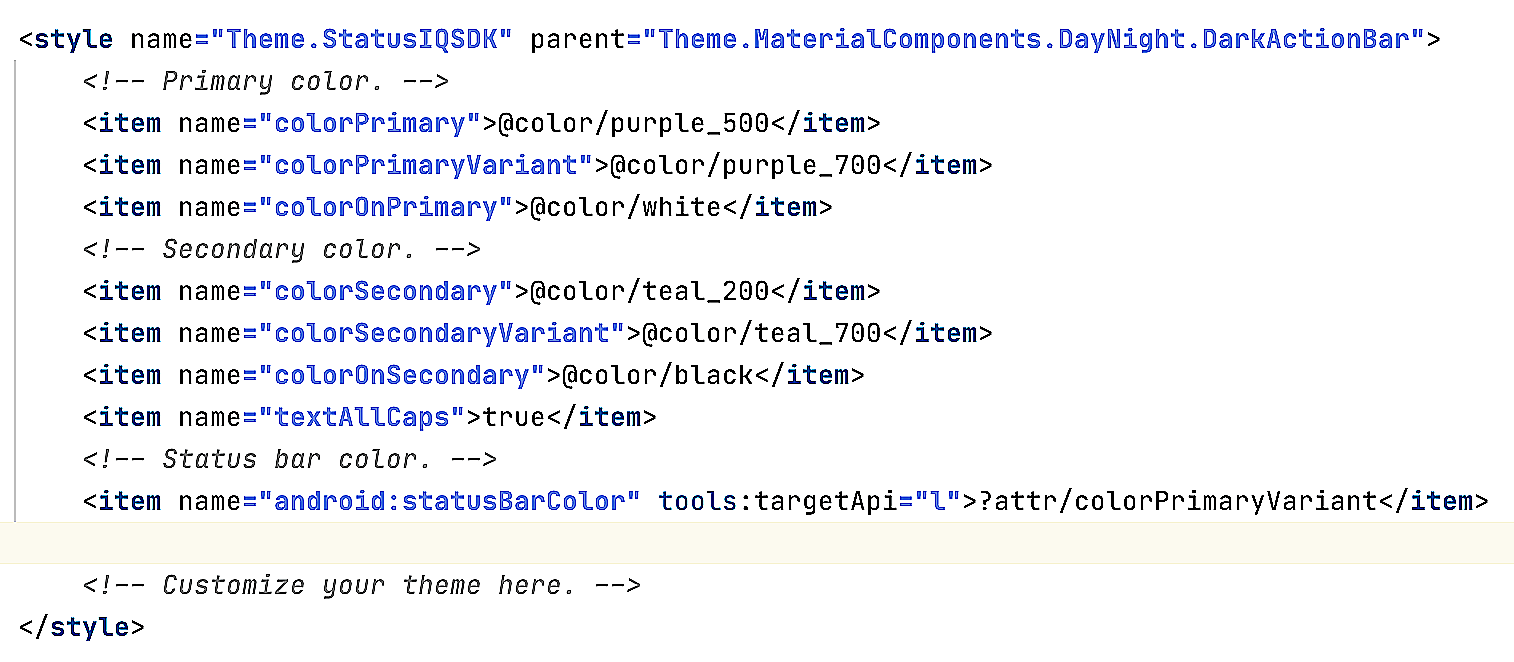
StatusIQ iOS SDK
Follow these steps to integrate the StatusIQ iOS pod into your business app:
- Open your business app in Xcode.
- Add the repository source URL and pod name with your respective target to the pod file.
For instance, pod 'StatusIQ', :source=> https://github.com/site24x7/StatusIQ-iOS-SDK.git - After adding the pod, navigate to the StatusIQInfo.plist file and under Status page url, provide your StatusIQ public page URL that you would like to showcase in the business app. If you wish to list the components you have on your StatusIQ page as your components in the business app, then, in the .plist file, set Show Component status alone to True. Provide the component of your preference in the field Component Name.

- Based on the requirements of your business app, you can add the Tap button wherever required to showcase the status.
- After adding the Tap button, you can import the StatusIQ Framework and implement the code below into the Tap button code definition.
let statusIQVC = StatusIQServiceStatus.sdkInit()
self.present(statusIQVC, animated: true, completion: nil)
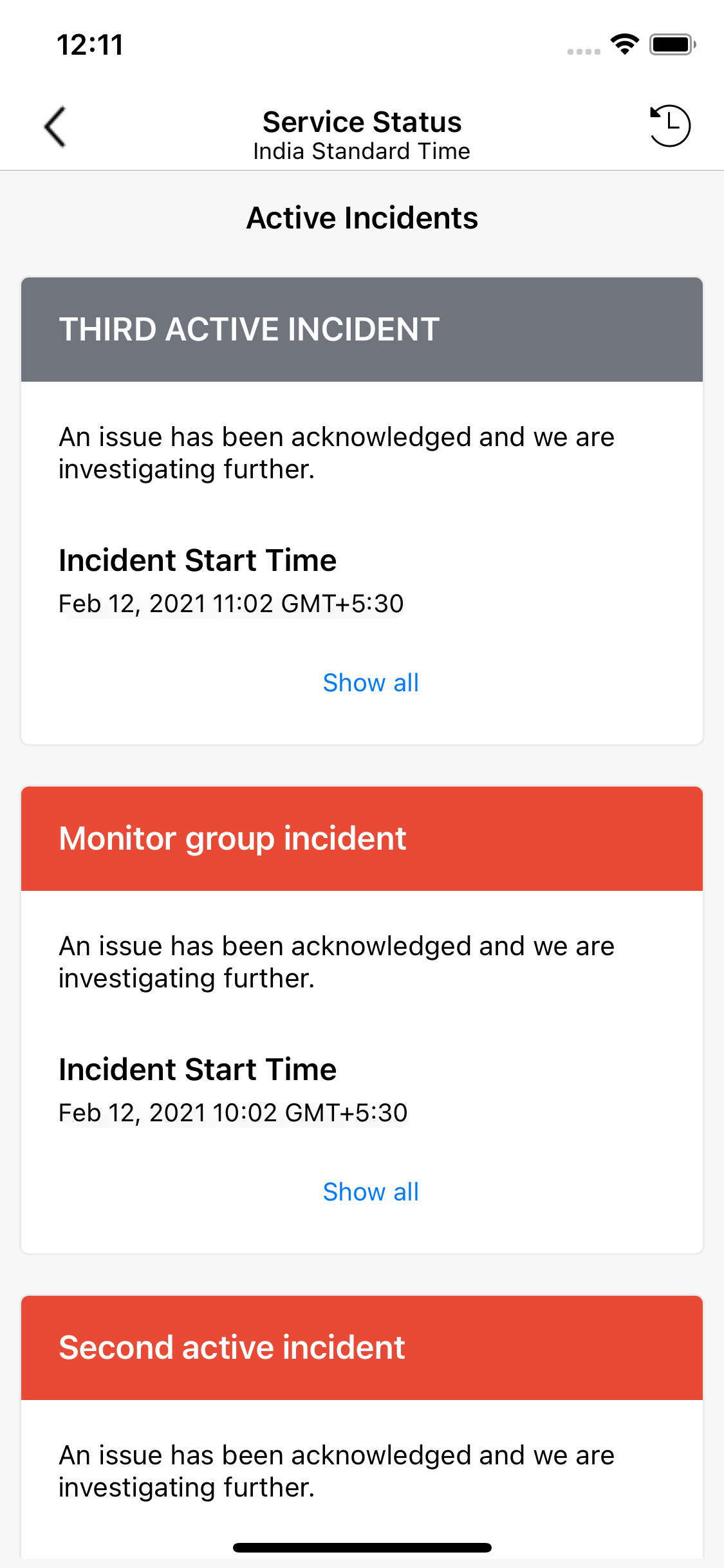
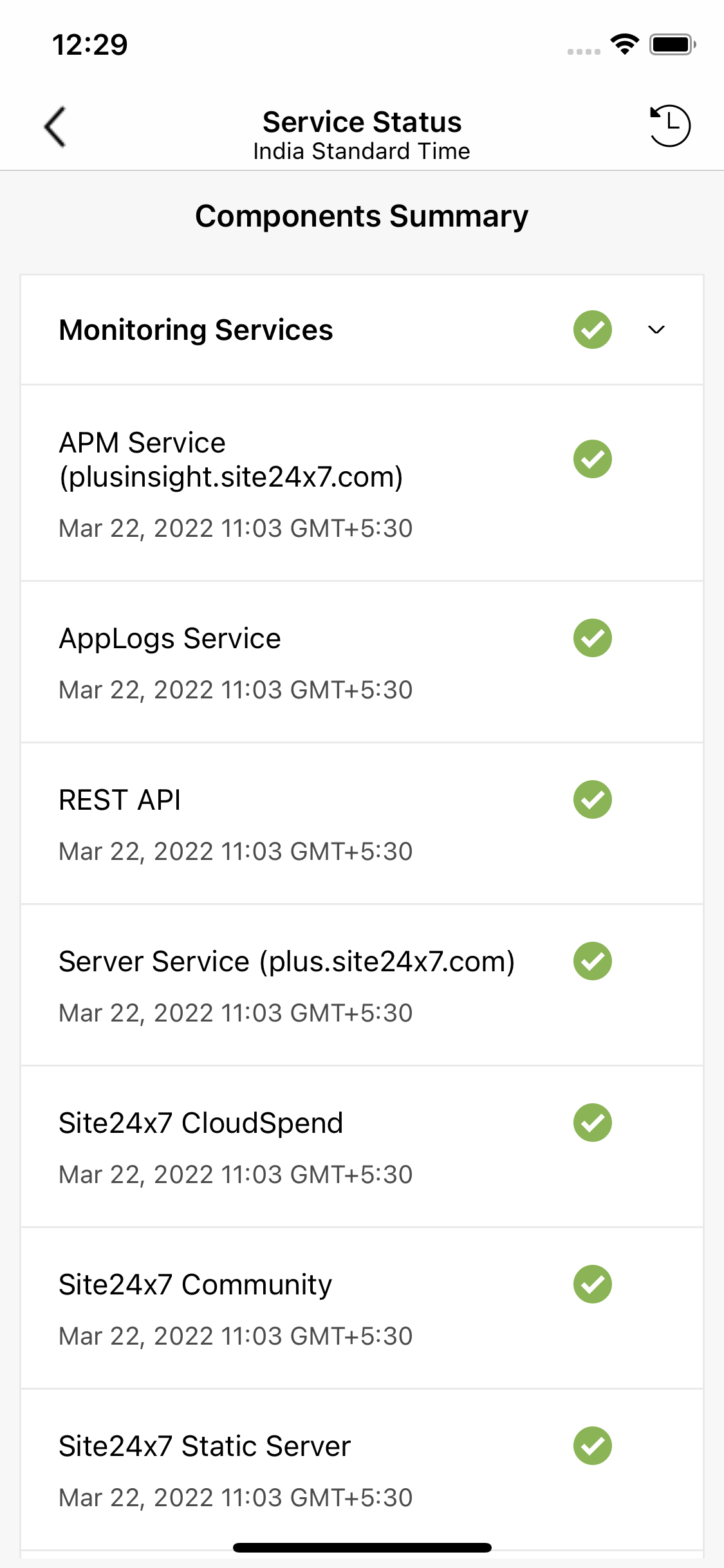
Customize the StatusIQ iOS Framework
You can customize the StatusIQ Framework UI/UX to suit your application theme. To customize, open the StatusIQ Framework in Xcode and find the class StatusIQCustomization, which provides methods to change the theme of the StatusIQ Framework.
Color customization
Use the following method to set the desired background color that is already used in your app. The method argument to pass the desired color is the UIColor value:
StatusIQCustomization.setBackgroundColor(bgColor : )
Use the following method to change the background color of the Navigation Bar. The method argument to pass the desired UIColor value is:
StatusIQCustomization.setNavigationBarBackgroundColor(barColor : )
Font customization
Use the following method to set the desired font style that is already used in your app. The method argument to pass the font name is the String type:
StatusIQCustomization.setFontName(fontName : )
Font name = Trebuchet MS
Background color = UIColor.white
Navigation Bar color = UIColor.gray
-
On this page
- StatusIQ Android SDK
- StatusIQ iOS SDK
